IAMMETER Wi-Fi Energy Meter: Local Integration & Open Interface Guide
IAMMETER Wi-Fi Energy Meter: Local Integration & Open Interface Guide
For developers and system integrators using IAMMETER meters without IAMMETER-Cloud.
IAMMETER Wi-Fi energy meters are designed for both cloud-based and local integrations, providing open APIs (HTTP, MQTT, Modbus/TCP) that enable developers to build their own Energy Management Systems (EMS), Building Management Systems (BMS), or smart home automation platforms.
IAMMETER firmware is continuously upgraded. This document lists all local and open integration features supported by the latest firmware. (Continuously updated)
1) Firmware Update
Get the latest firmware releases here:
- Firmware Release Page (imeter.club): https://imeter.club/topic/11
2) Run Modes (Non-Cloud)
Choose a mode based on how you integrate or use the device.
| Mode | Description | Typical Use |
|---|---|---|
| Cloud | Upload data to IAMMETER-Cloud | 🚫 Not covered in this article |
| TCP | Upload to third-party servers via TCP/TLS or MQTT | Local servers, custom brokers |
| HTTP | Upload to third-party servers via HTTP/HTTPS | Custom REST APIs/web backends |
| MQTT | Upload data directly to an MQTT broker | Only available in the latest firmware |
| Stand-Alone | No data upload; the meter acts as a local server responding to APIs or Modbus/TCP clients | Only available in the latest firmware |
Legacy Firmware UI
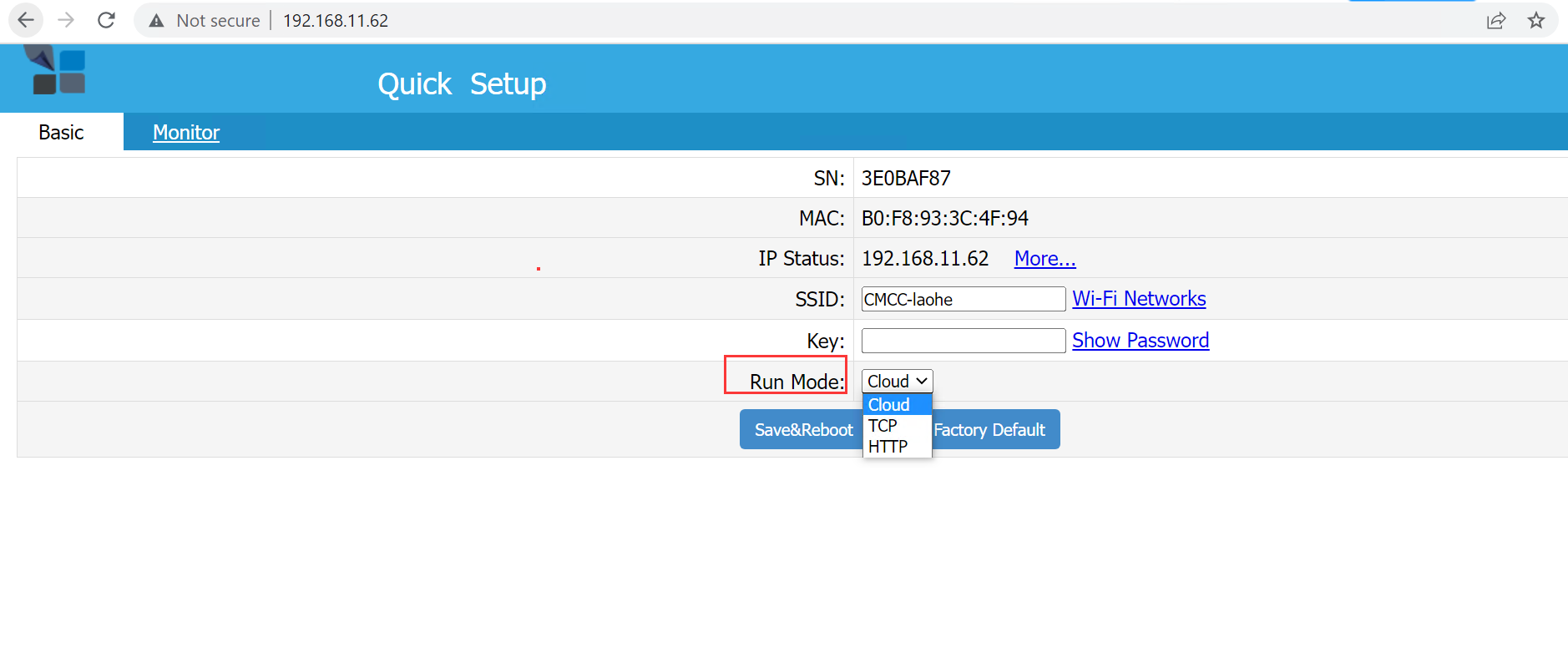
Latest Firmware WebUI
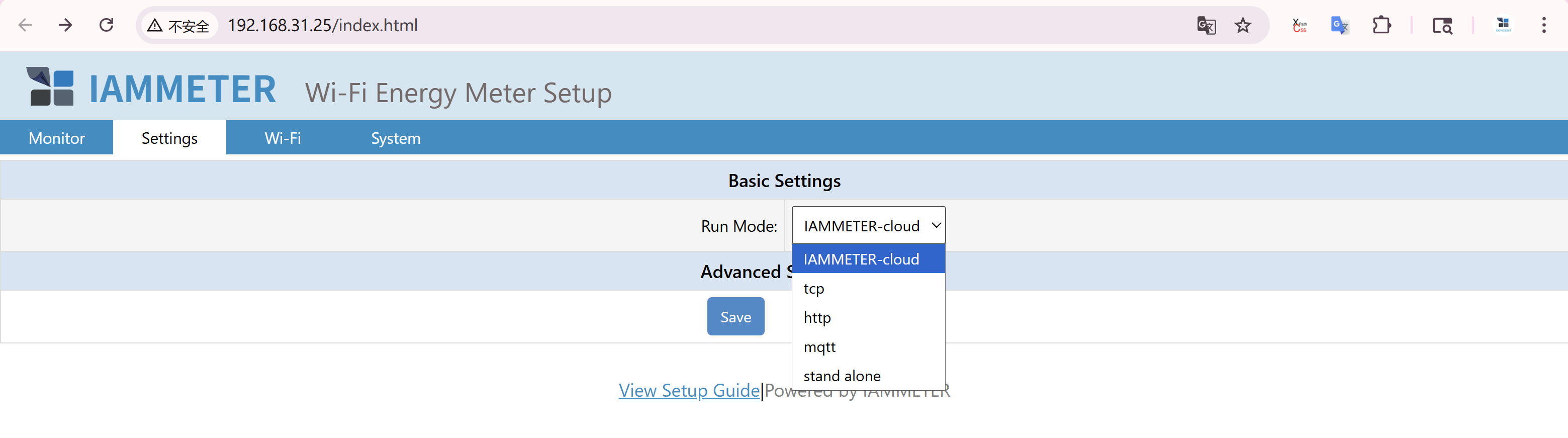
(The rest of your document continues unchanged from your latest version.)
3) TCP / TLS / MQTT Integration
3.1 TCP & TLS
Meters can push data directly to your TCP/TLS endpoint.
🔹 New Firmware Configuration
The configuration process in the latest firmware is similar to the previous versions.
Run Mode: tcp
Address:
- For a TCP server — enter
{domain}:{port}(e.g.,abc.com:12345).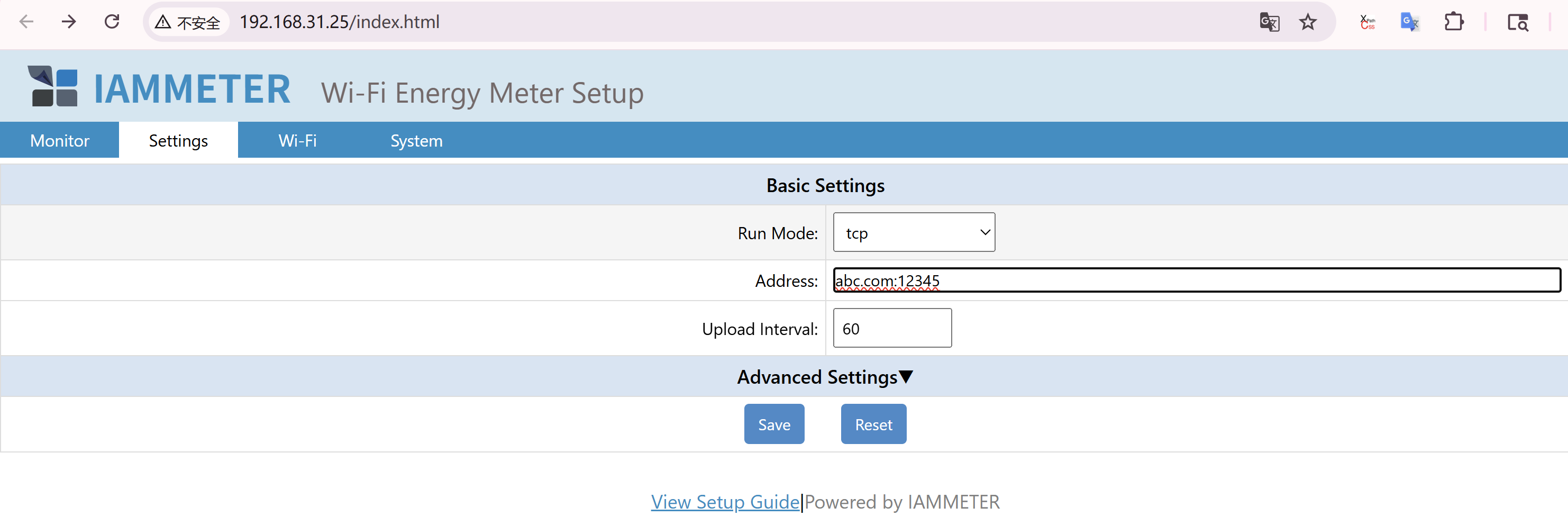
- For a TLS server — use
tls://{domain}:{port}(e.g.,tls://abc.com:12345).
Upload Interval: The minimum upload interval is 2 seconds.
🔹 Legacy Firmware Configuration
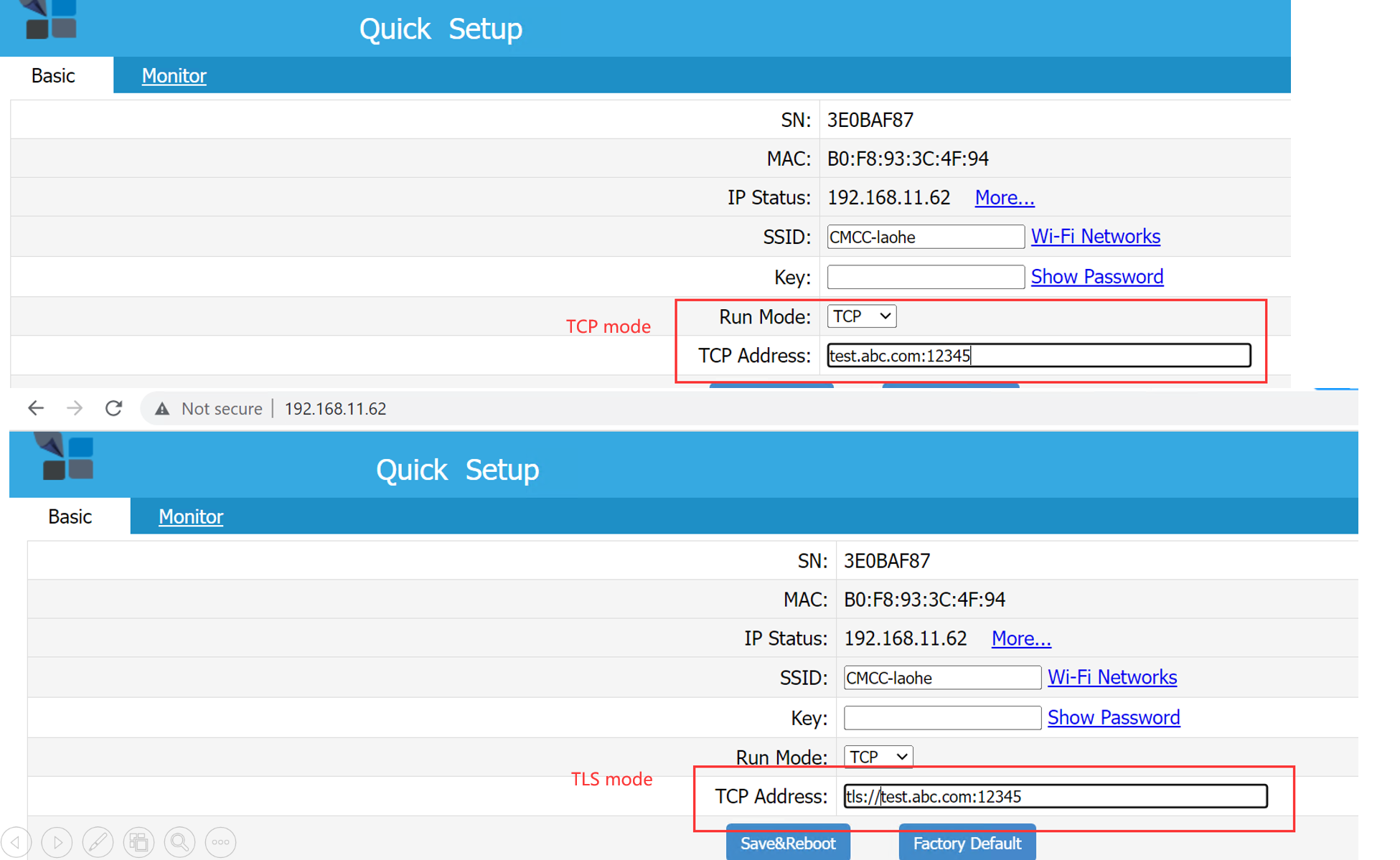
3.2 MQTT
🔹 New Firmware Configuration
Run Mode: mqtt
Address: Enter IP or domain with port, e.g., 192.168.11.163:1883
Username / Password: MQTT broker credentials (optional if not required by the broker)
Upload Interval: Minimum interval is 2 seconds. HA MQTT Discovery: Enable MQTT Discovery in Home Assistant

🔹 Legacy Firmware Configuration
Publish telemetry to a local or public MQTT broker.
- Guide: MQTT Integration Guide
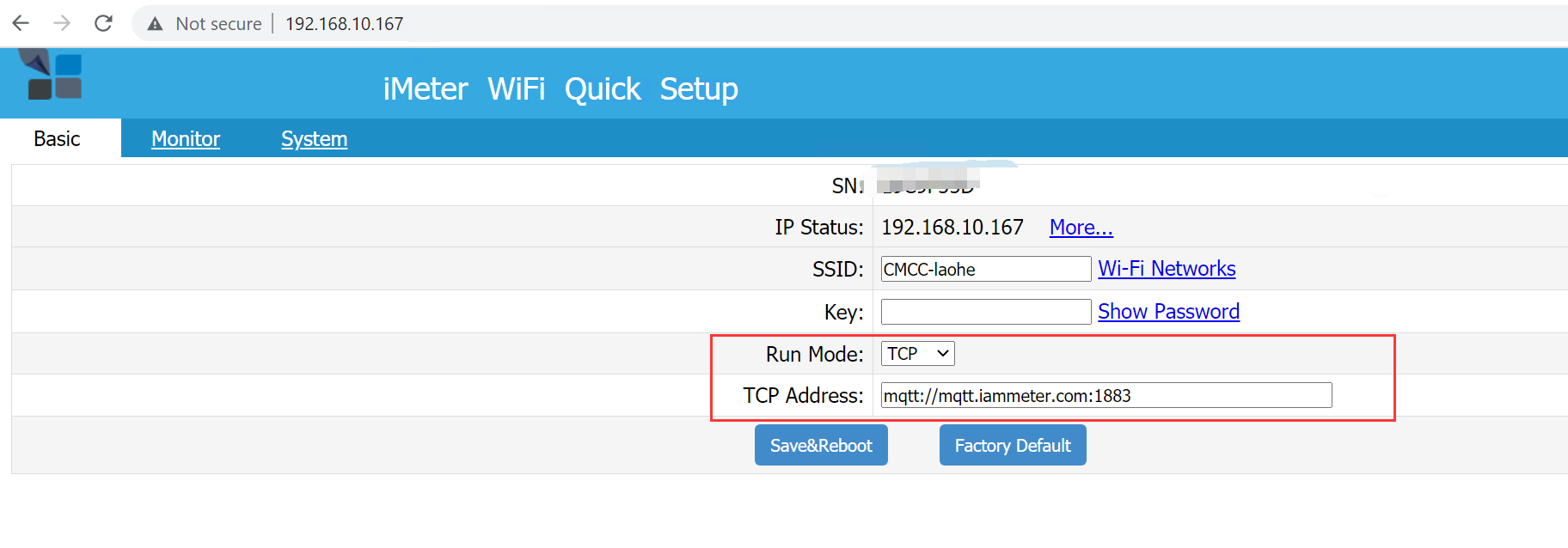
4) HTTP / HTTPS Integration
🔹 Legacy Firmware Configuration
Meters can post data directly to your custom server.
- Data payload format is identical to TCP/MQTT modes.
- Any port can be used.
- Port 443 enables HTTPS automatically.
- Details: Upload via HTTP/HTTPS
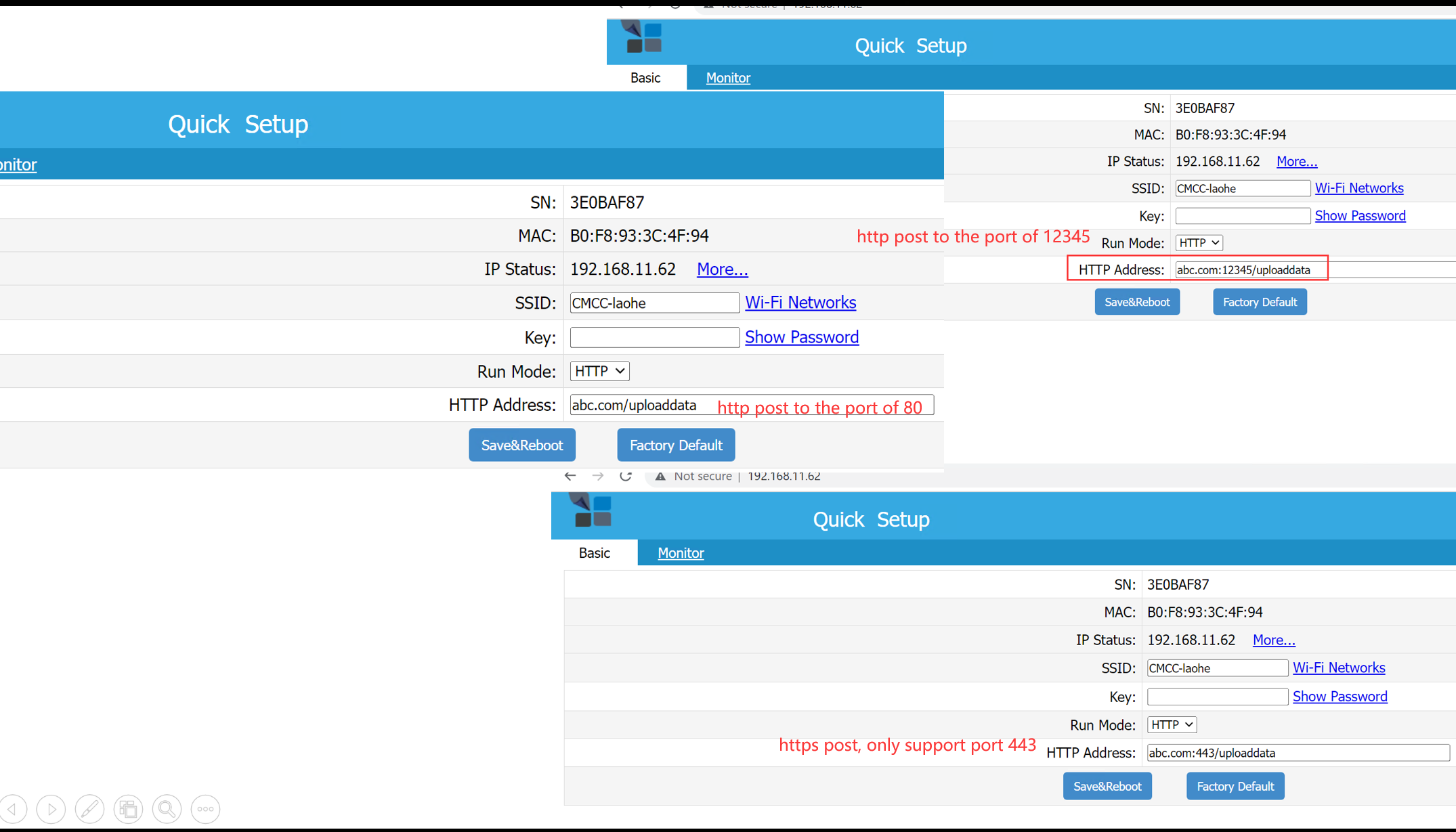
🔹 New Firmware Configuration
Address: The input format is the same as the legacy firmware.
- If no port is specified, the default port is 80.
- Only port 443 uses HTTPS post; all other ports use HTTP post.
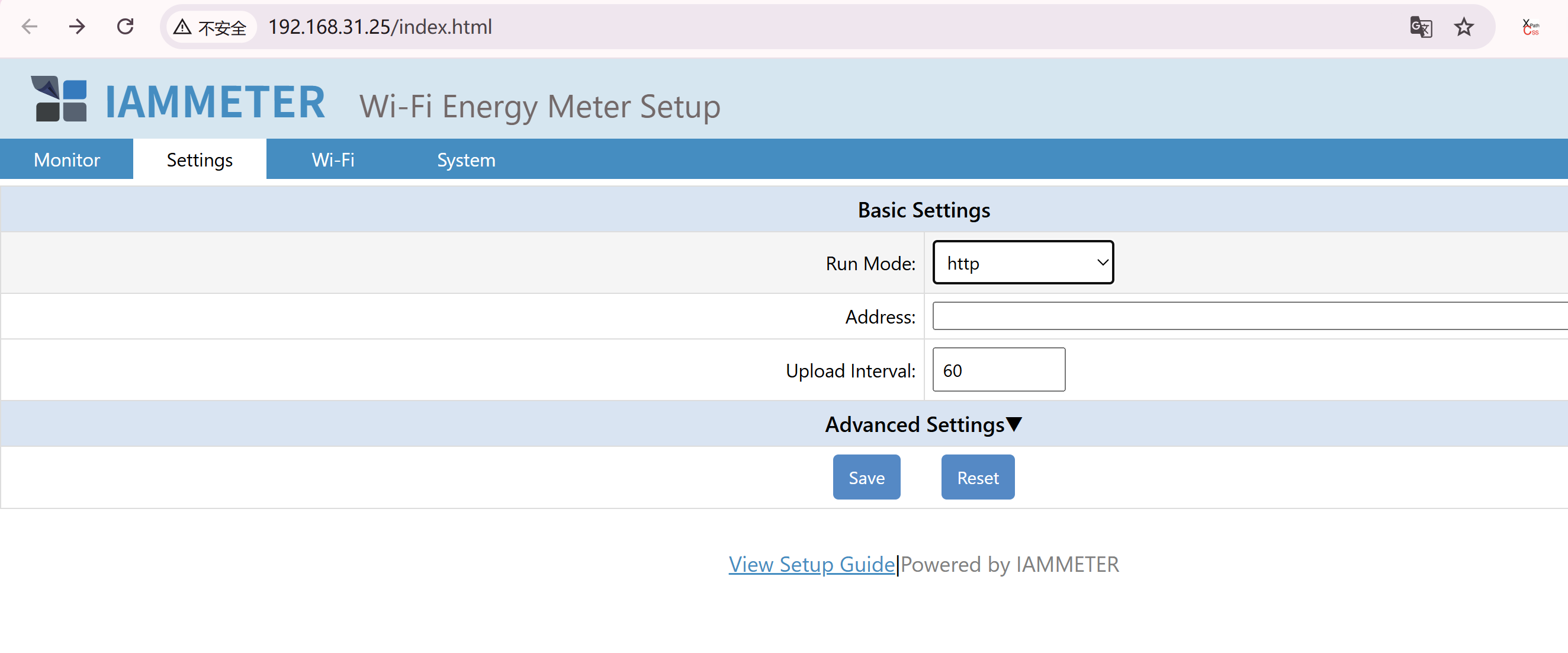
5) Local API (HTTP over LAN)
Access the meter locally via its LAN IP — no cloud connection required.
5.1 GET /api/monitorjson
Returns real-time measurement data. Fields: Voltage, Current, Active Power, Forward/Reverse kWh, Frequency, Power Factor.
Example:
{
"method": "uploadsn",
"mac": "B0F8933C4F94",
"version": "i.75.97.9",
"server": "em",
"SN": "3E0BAF87",
"Datas": [
[220.0, 9.99, 2198, 11.337, 11.201, 49.99, 1.00],
[222.5, 9.99, 1100, 11.039, 10.908, 49.99, 0.50],
[263.5, 9.99, 1213, 10.975, 10.846, 49.99, 0.55]
]
}
📘 Reactive Power Measurement Extension
5.2 GET /api/monitor
Advanced version of monitorjson, includes Wi-Fi signal info:
ssid(connected AP name)sig(signal strength)
5.3 GET /api/wifidata
Returns Wi-Fi and network configuration.
{
"version":"i.75.97.9","SN":"3E0BAF87","mac":"B0F8933C4F94",
"type":"PM","ssid":"CMCC-laohe","ip":"192.168.11.62",
"netmask":"255.255.255.0","gw":"192.168.11.253",
"dns":"114.114.114.114","dhcp":1,"runMode":"tcp","uploadinterval":60
}
5.4 GET /api/uploadinterval?x=<seconds>
Sets upload interval (in seconds).
Works in non-Cloud modes (TCP/HTTP/MQTT).
In the latest firmware, this parameter can now be configured directly from the WebUI interface, without calling the API manually.
5.5 GET /api/mqtt
Configures MQTT credentials. 📘 MQTT Config API Docs
In the latest firmware, this parameter can now be configured directly from the WebUI interface, without calling the API manually.
5.6 GET /api/netmetring
Toggles Net Energy Metering (NEM) mode. 📘 Enable NEM Mode
In the latest firmware, this parameter can now be configured directly from the WebUI interface, without calling the API manually.
5.7 GET /api/ctcratio
Adjusts Phase C multiplier for split-phase/balanced scenarios.
x=2doubles Phase C readings (current, power, kWh). 📘 CTC Ratio Explanation
In the latest firmware, this parameter can now be configured directly from the WebUI interface, without calling the API manually.
5.8 GET /api/reactive
Enables or disables Reactive Power (Q) and Reactive Energy (KVARh) measurement. 📘 Reactive Power Documentation
In the latest firmware, this parameter can now be configured directly from the WebUI interface, without calling the API manually.
5.9 GET /api/ratio (only available for WEM3046T)
Since the WEM3046T uses external CTs with 5A secondary outputs (e.g., 1000:5, 1500:5, 2000:5, etc.), the measured values (current, power, energy) must be multiplied by the CT ratio.
Example:
/api/ratio?x=400
- Set ratio:
/api/ratio?x={ct_ratio} - Query ratio:
/api/ratio
Only WEM3046T supports external 5A CTs — this API is invalid for other models.
6) JSON Format Consistency
All communication modes — HTTP, TCP, MQTT, Local API — use the same JSON structure. 📘 JSON Data Definition
7) Modbus/TCP Support
IAMMETER meters natively support Modbus/TCP, allowing direct integration with Home Assistant, PLCs, or SCADA systems.
8) Supported Integration Scenarios
| System | Protocol(s) | Example Use | Reference |
|---|---|---|---|
| Home Assistant | HTTP / Modbus / MQTT | Dashboard & automation | Guide |
| Node-RED | HTTP / Modbus / MQTT | Automation flows | Guide |
| OpenHAB / ioBroker | HTTP | Local dashboards | Integration |
| Zabbix | HTTP | Monitoring dashboards | Integration |
| ThingsBoard | HTTP | IoT visualization | Integration |
| Custom Servers | HTTP / MQTT / TCP | Enterprise or local data ingestion | Build Your Own System |
9) Resources
10) Developer Summary
| Capability | Access | Notes |
|---|---|---|
| Real-time local data | Local API | /api/monitorjson, /api/monitor |
| Third-party upload | TCP/TLS, HTTP/HTTPS | Same payload schema |
| MQTT publish | MQTT broker | /api/mqtt to set credentials |
| Net metering | Local API | /api/netmetring |
| Reactive power/energy | Local API | /api/reactive |
| Phase-C multiplier | Local API | /api/ctcratio?x=1 |
| CT Ratio (WEM3046T) | Local API | /api/ratio?x={ct_ratio} |
| Modbus/TCP | Modbus client | Compatible with HA/PLC/SCADA |
Last updated: October 15, 2025







