EFSS (Energy Forecasting and Simulation System) is available now

Helping You Find the Most Cost-effective Electricity Supplier, EFSS is Officially Launched https://efss.iammeter.com/
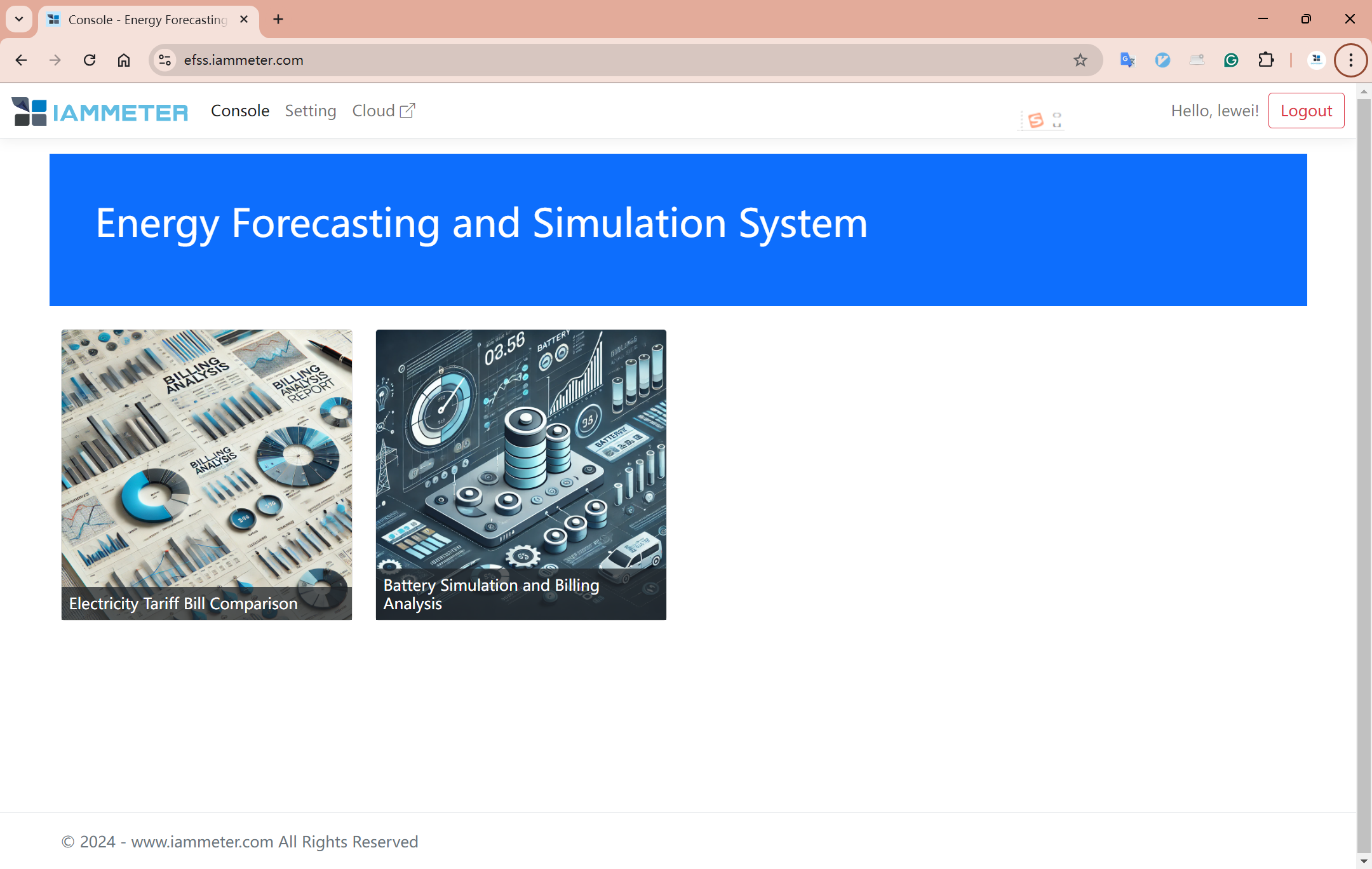
EFSS (Energy Forecasting and Simulation System) is an interesting new tool launched by IAMMETER, consisting of two main functions.
- Finding the most suitable electricity supplier. Based on the user's specific electricity consumption and generation situation, the system analyzes the billing under different tariff templates, helping customers find the most cost-effective electricity supplier.
- Assessing the benefits of installing an energy storage system. It analyzes the potential benefits that may be brought after introducing an energy storage system based on the customer's specific situation.
The EFSS system is open and available for everyone, whether you are an IAMMETER user or not.
If you are an IAMMETER-cloud user, you can directly import your IAMMETER account data (electricity consumption, solar generation) and tariff templates.
If you are not an IAMMETER-cloud user, you can upload hourly kWh data via a CSV file and manually create a tariff template.
Feel free to use the system. If you encounter any problems or have suggestions, please provide feedback on our forum https://imeter.club/
With an IAMMETER-cloud Account
Based on hourly electricity consumption and solar generation data, you can compare the tariff templates offered by different electricity suppliers and choose the one that suits you best.
Here is a simple example to show how to use this feature.
If you already have an IAMMETER-cloud account, it will be more convenient to use. You can directly log into your IAMMETER account, import data and tariff templates, and then compare them with newly created tariff templates.
“Log in with IAMMETER-cloud”
Visit: https://efss.iammeter.com/
Click “Electricity Tariff Bill Comparison”
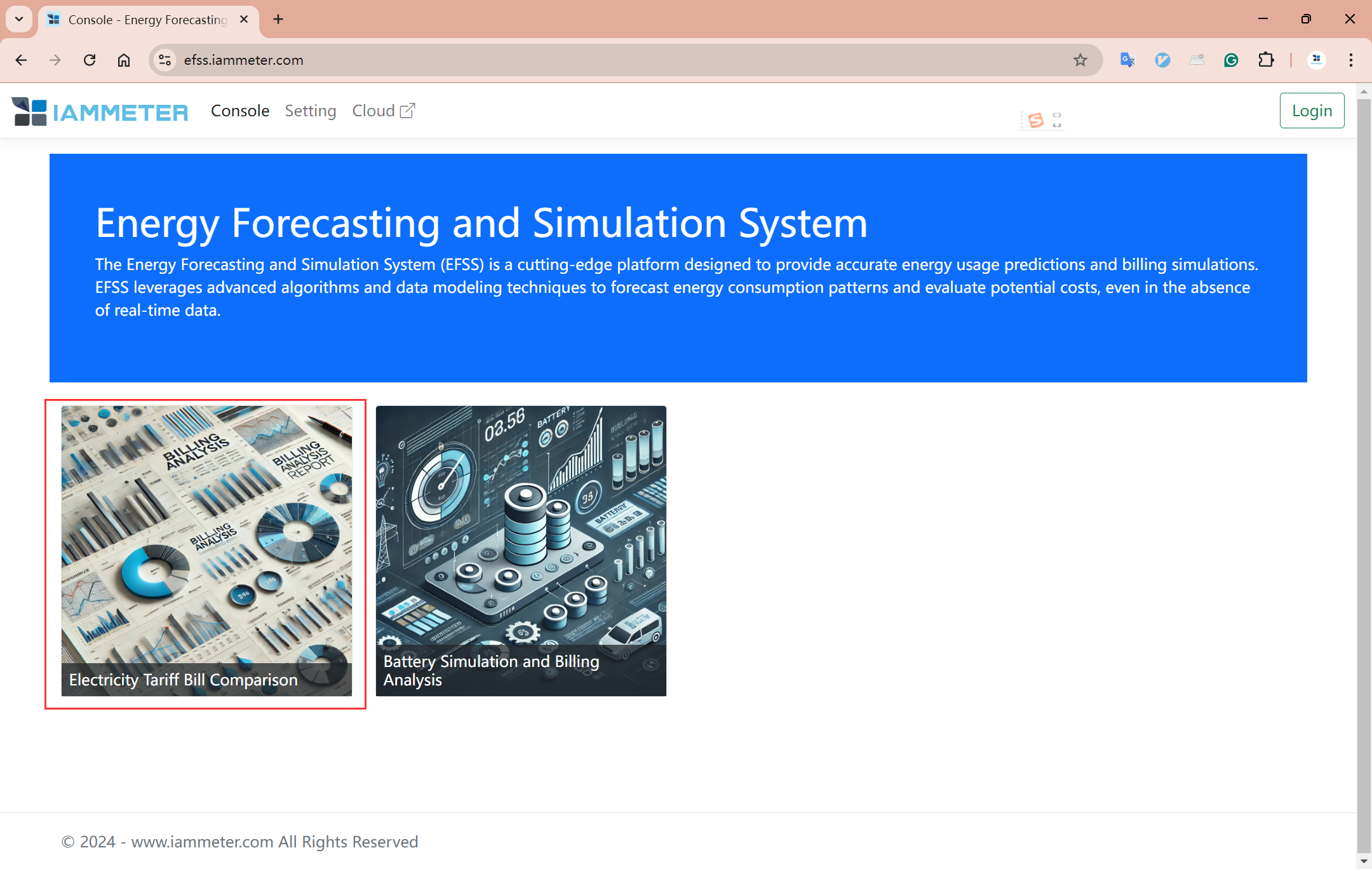
Click “Login with IAMMETER cloud,” enter your IAMMETER-cloud username and password, and log in.
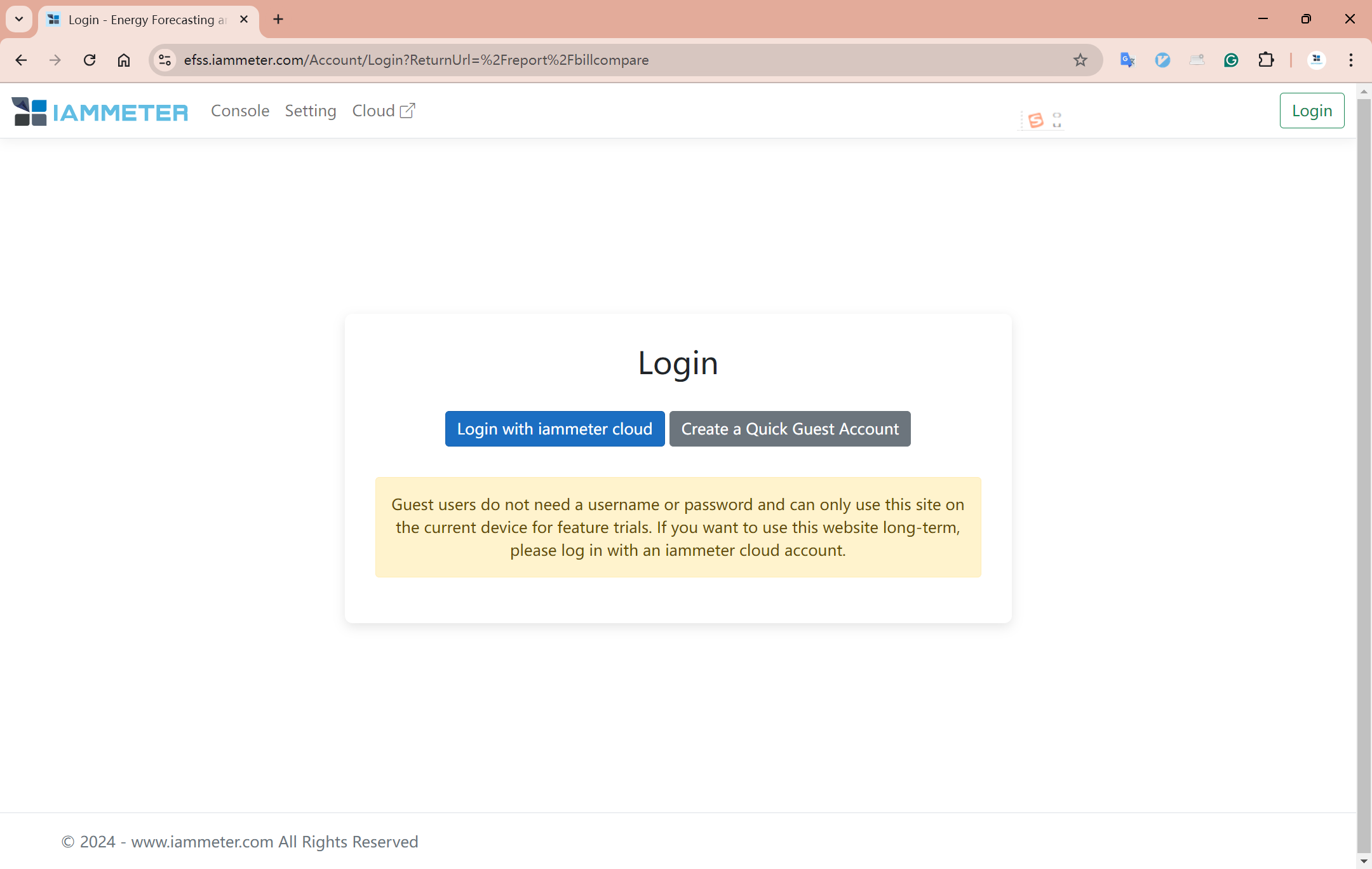
Add a Tariff Template
Manually Enter the Tariff Template
After logging in, click “Setting"->"Add Template”

Create a new tariff template, select “Fixed Rate,” set the tariff to 0.22 AUD/kWh, and the feed-in tariff to 0.08 AUD/kWh. Save the settings.
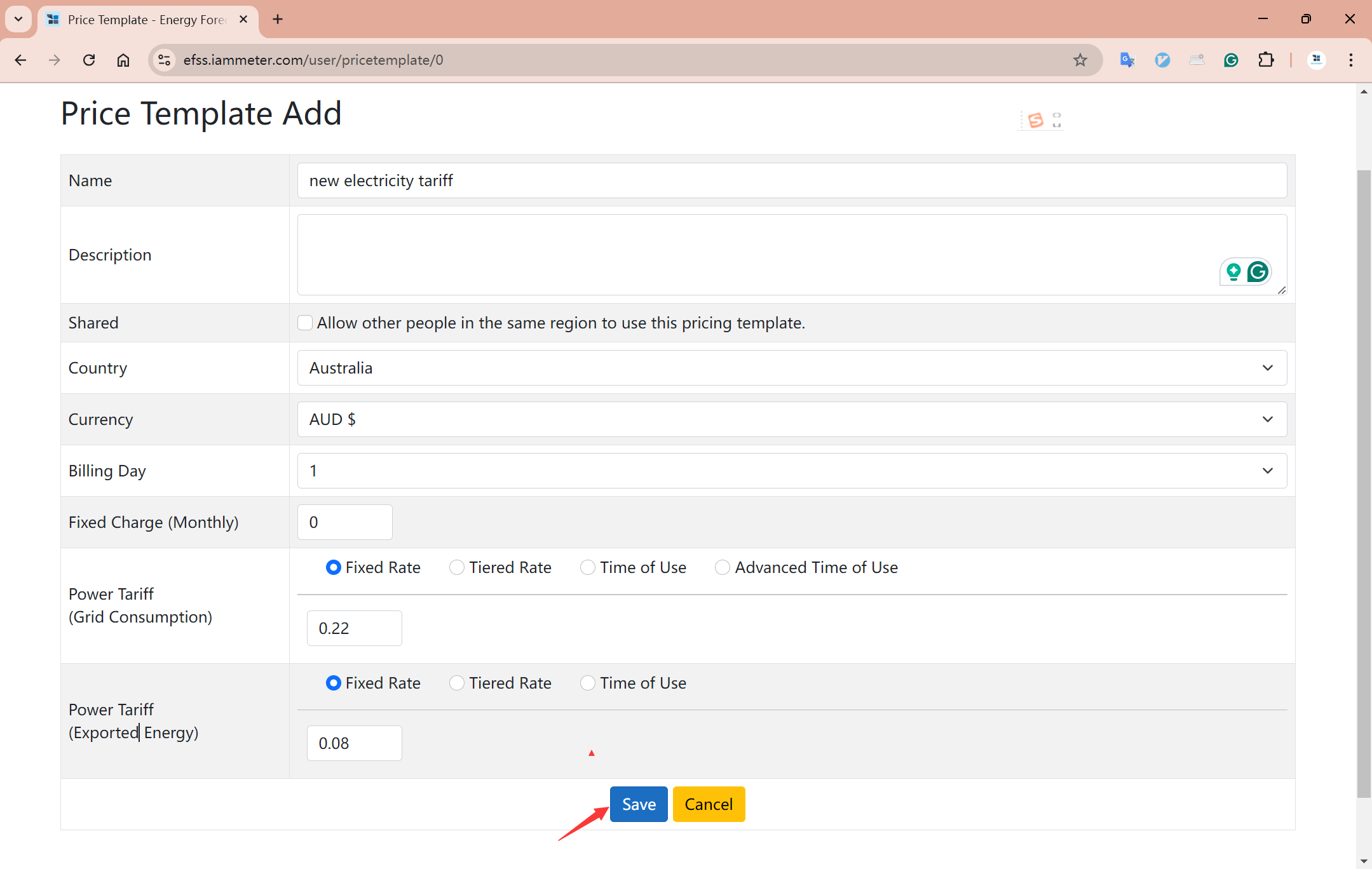
Import a Tariff Template from IAMMETER-cloud
“Setting”->"Import price template from IAMMETER cloud"
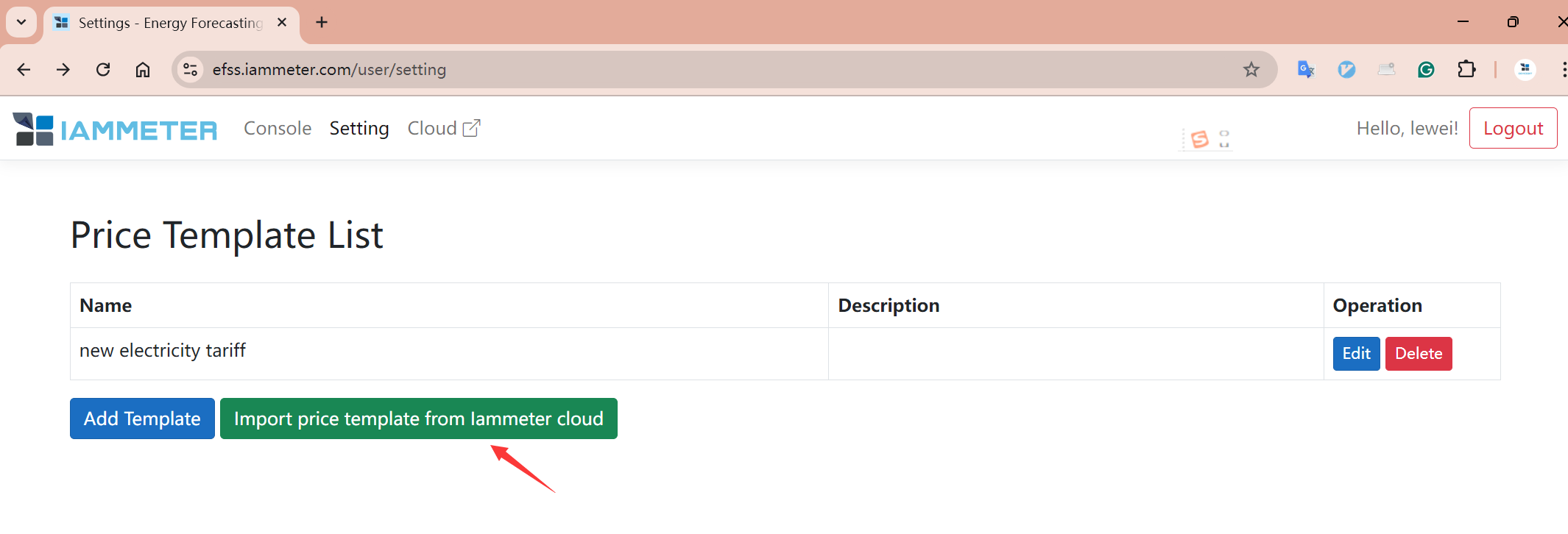
Here, all site information in your IAMMETER account will be displayed. Select the site from which you want to import the tariff template, and click “Import selected items.”
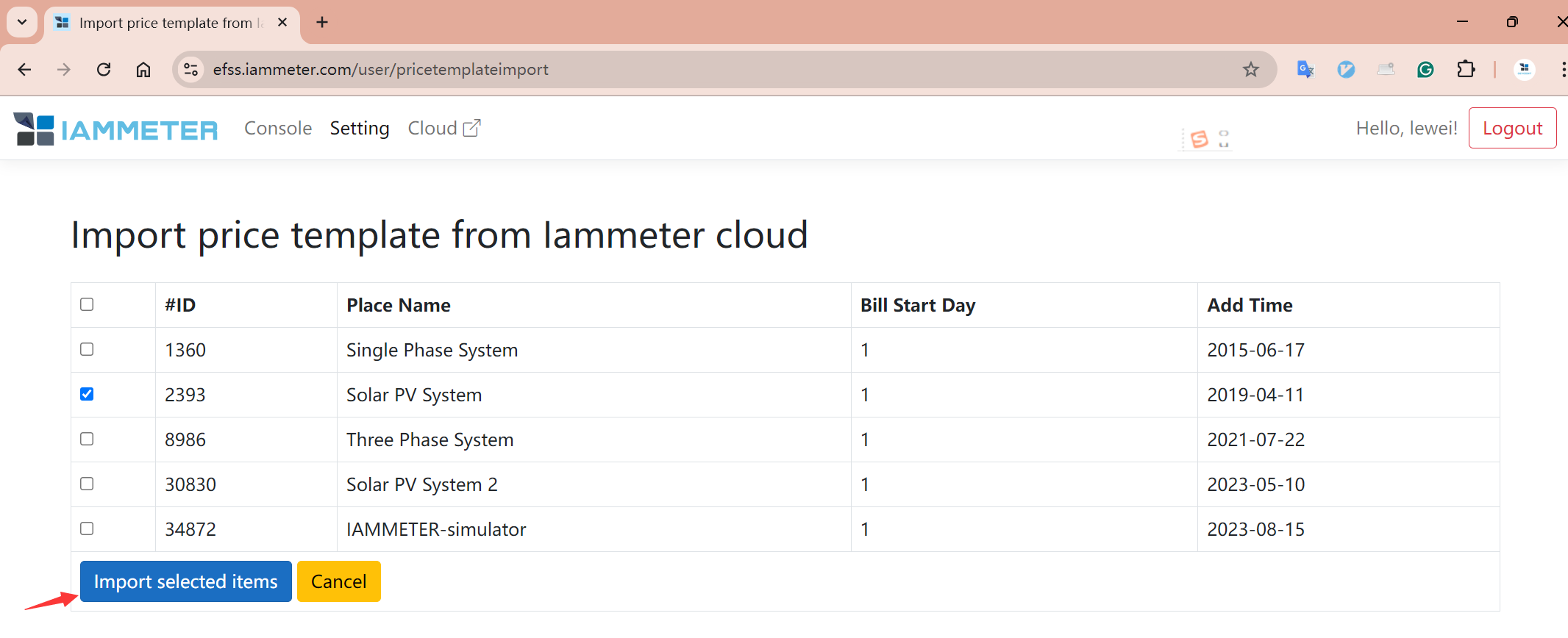
Now, the “Setting” page will have two tariff templates.
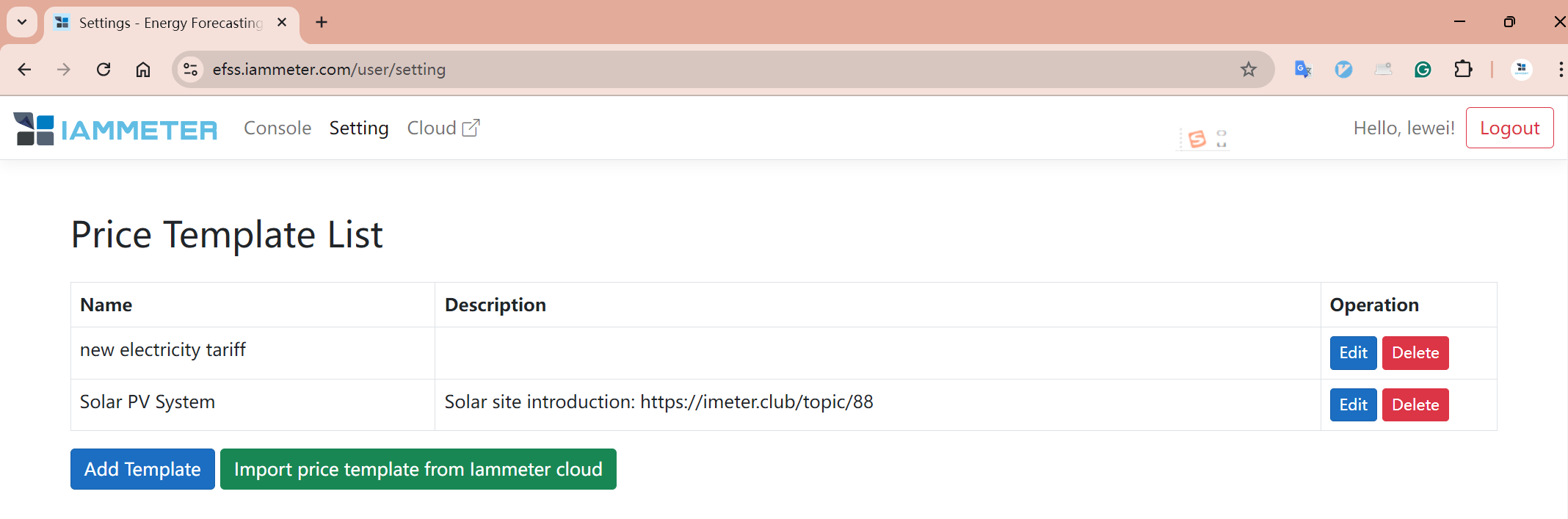
Click “Edit” to view the details of the imported tariff template. In this example, the imported site has a TOU (time of use) tariff template with a feed-in tariff of 0.05 AUD/kWh.

Compare Tariffs
“Console”->"Electricity Tariff Bill Comparison"
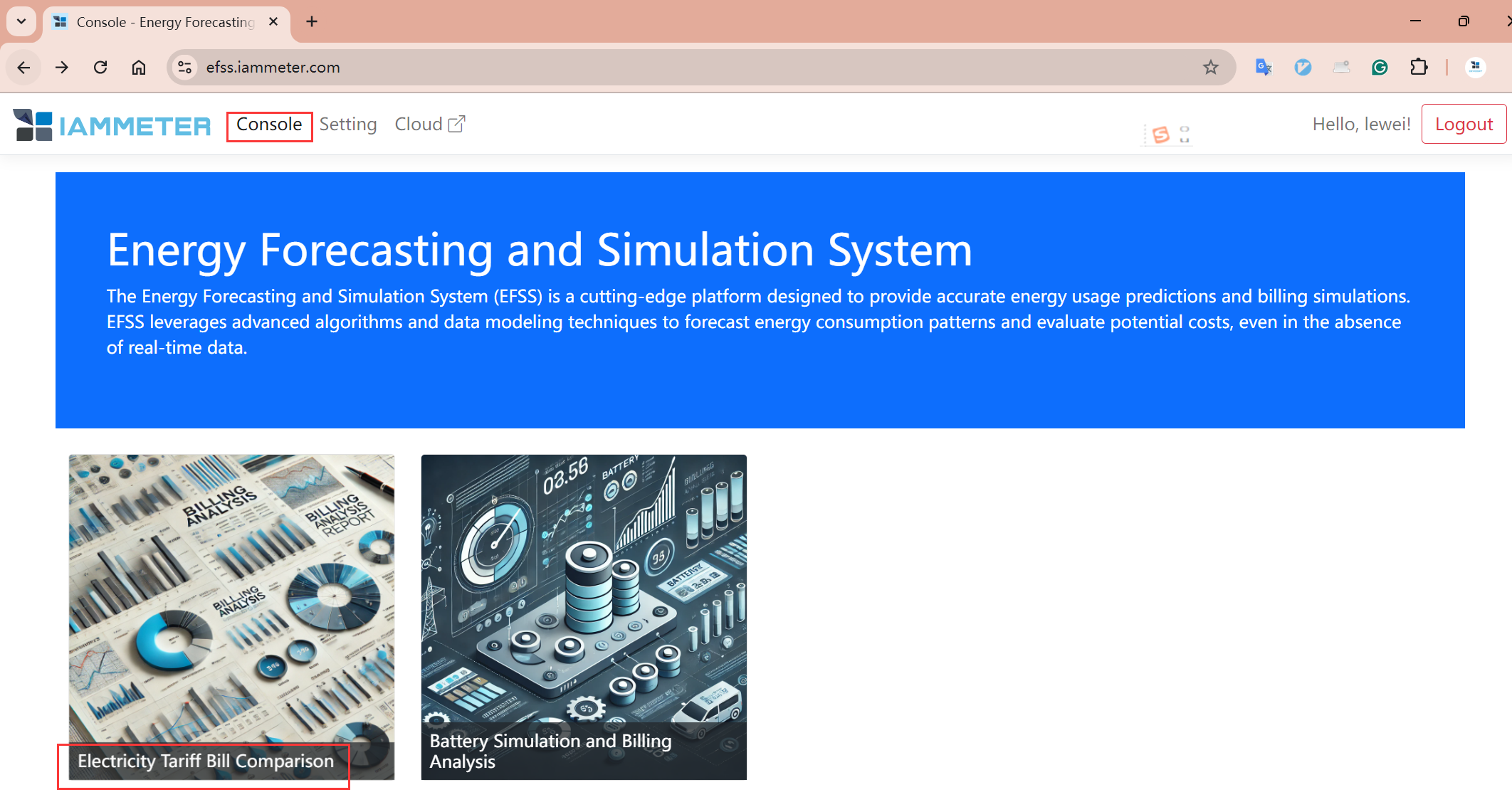
"New Bill Compare"
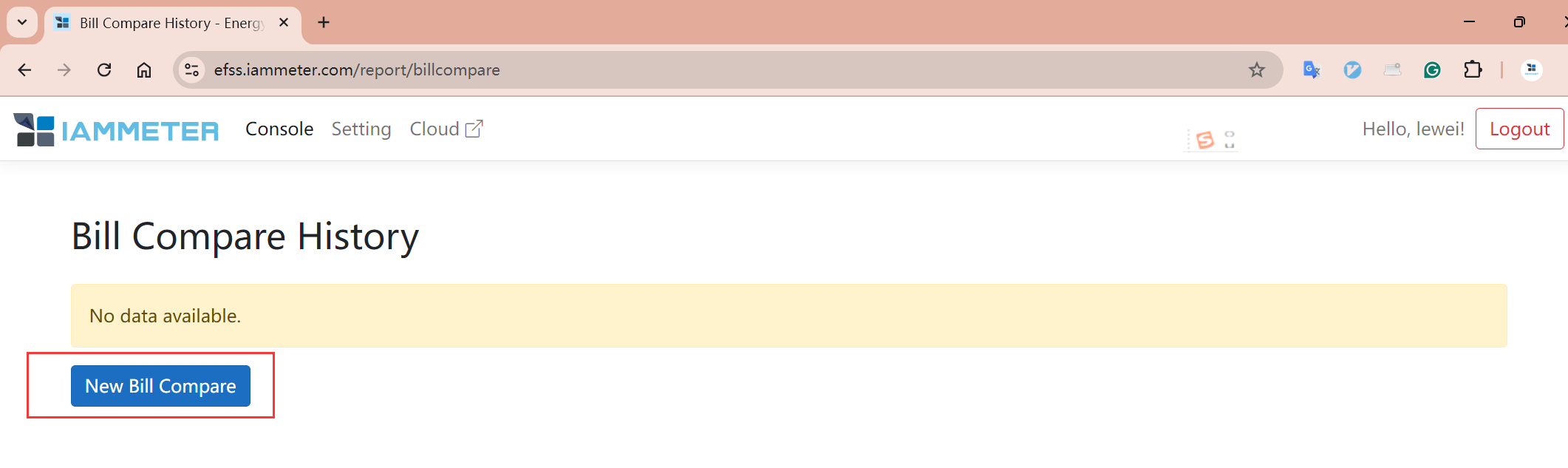
"Select data source," you can directly select the relevant "place" in your IAMMETER account, or upload a "CSV file."
“Templates to compare": Select the tariff templates you want to compare.
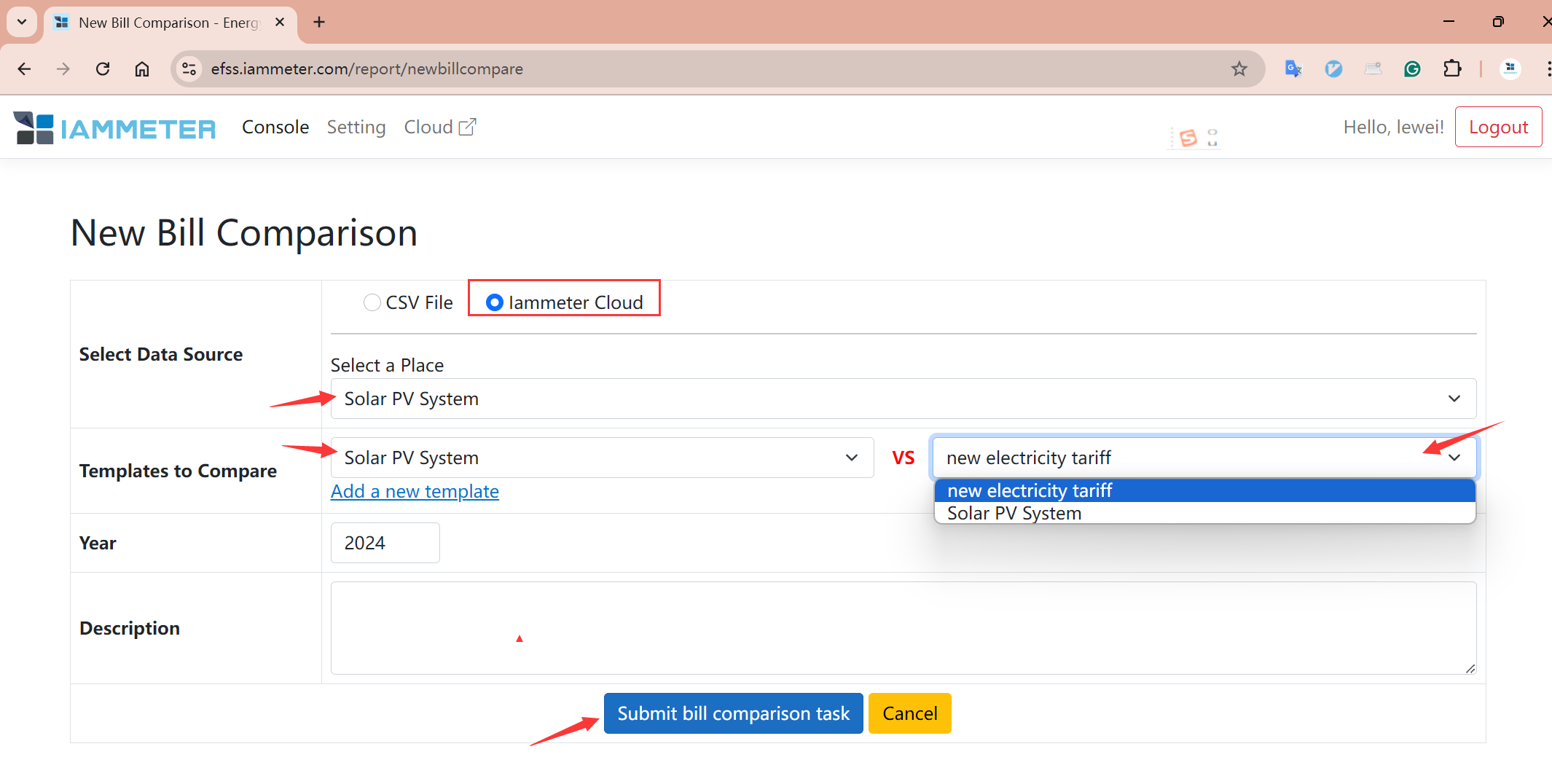
View Tariff Comparison Results
When the “status” shows “OK,” it means you can view the comparison results. Click “View Result.”
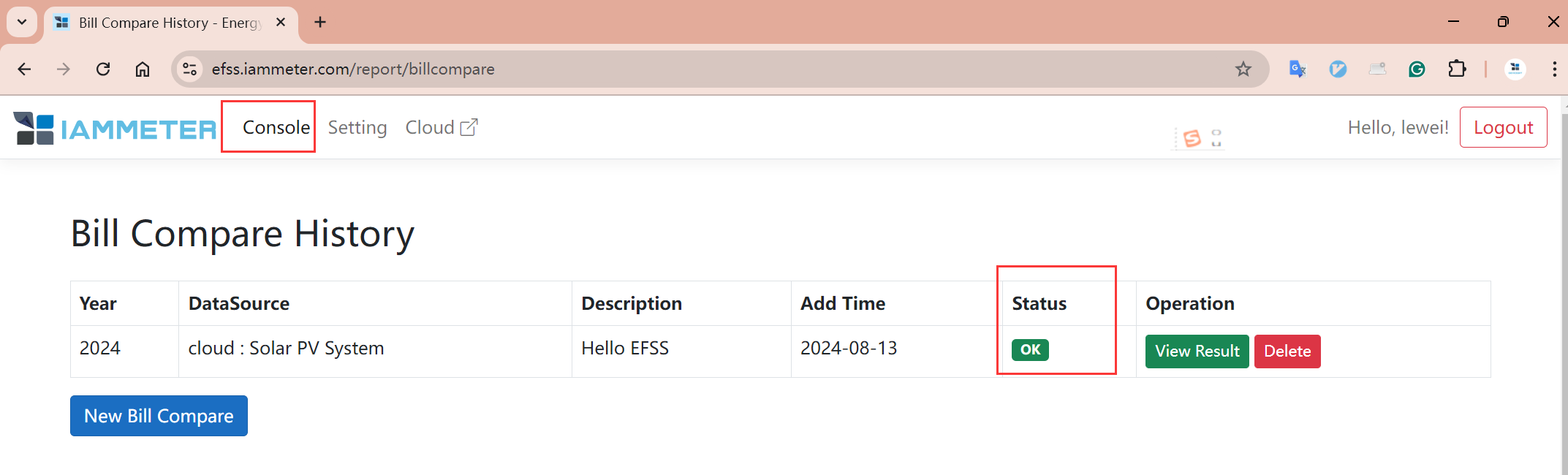
Focus on the “A-B” value in the “Balance” section. If it's greater than 0, Plan A is better; otherwise, Plan B is better.
“Bill,” “Income,” and “Balance” can all be compared individually.
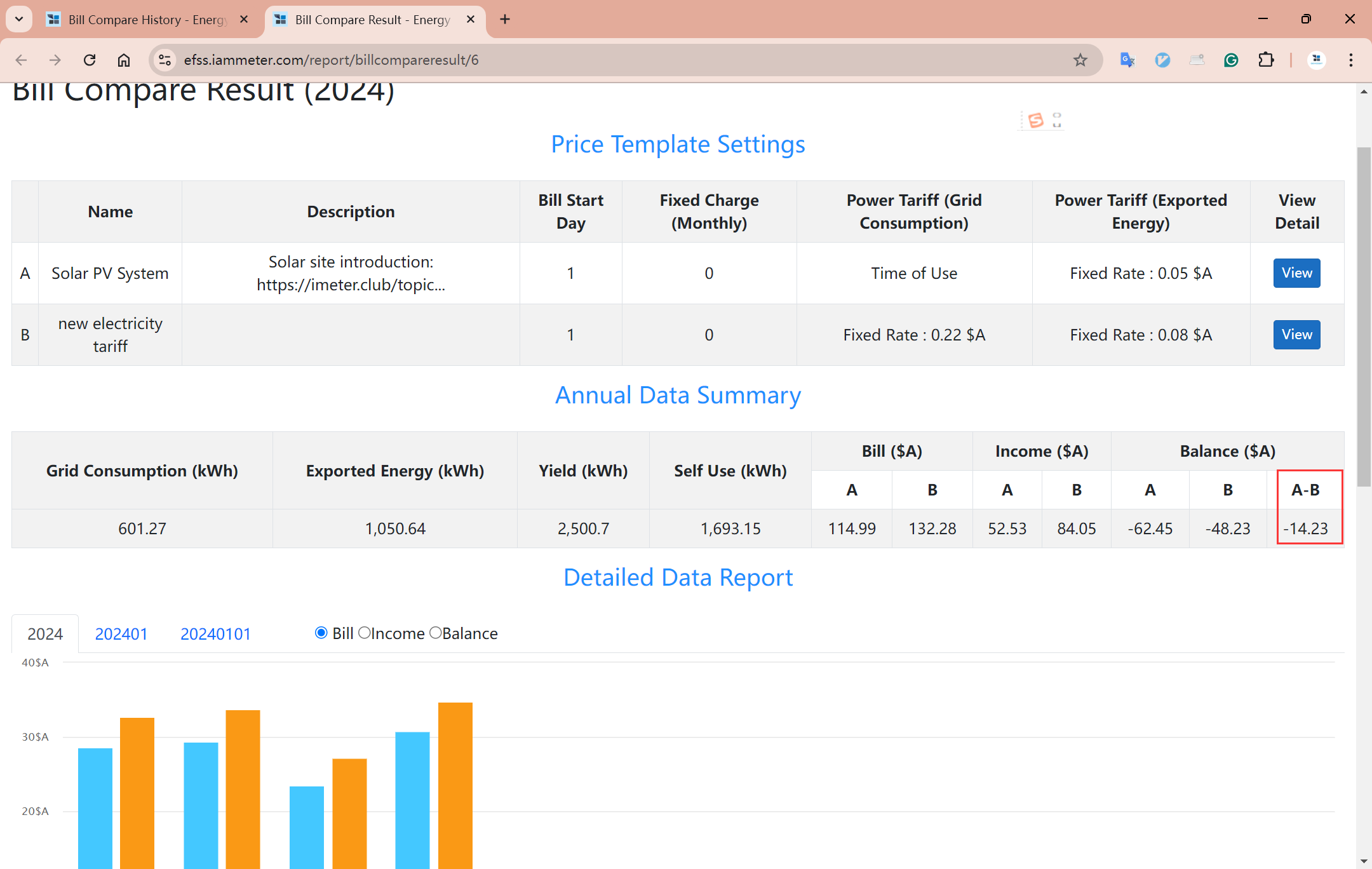
In addition to the bar chart comparison of monthly data, you can also view bar chart comparisons of daily and hourly data (click directly on the bars in the bar chart to drill down to the next level of time and observe the data comparison).
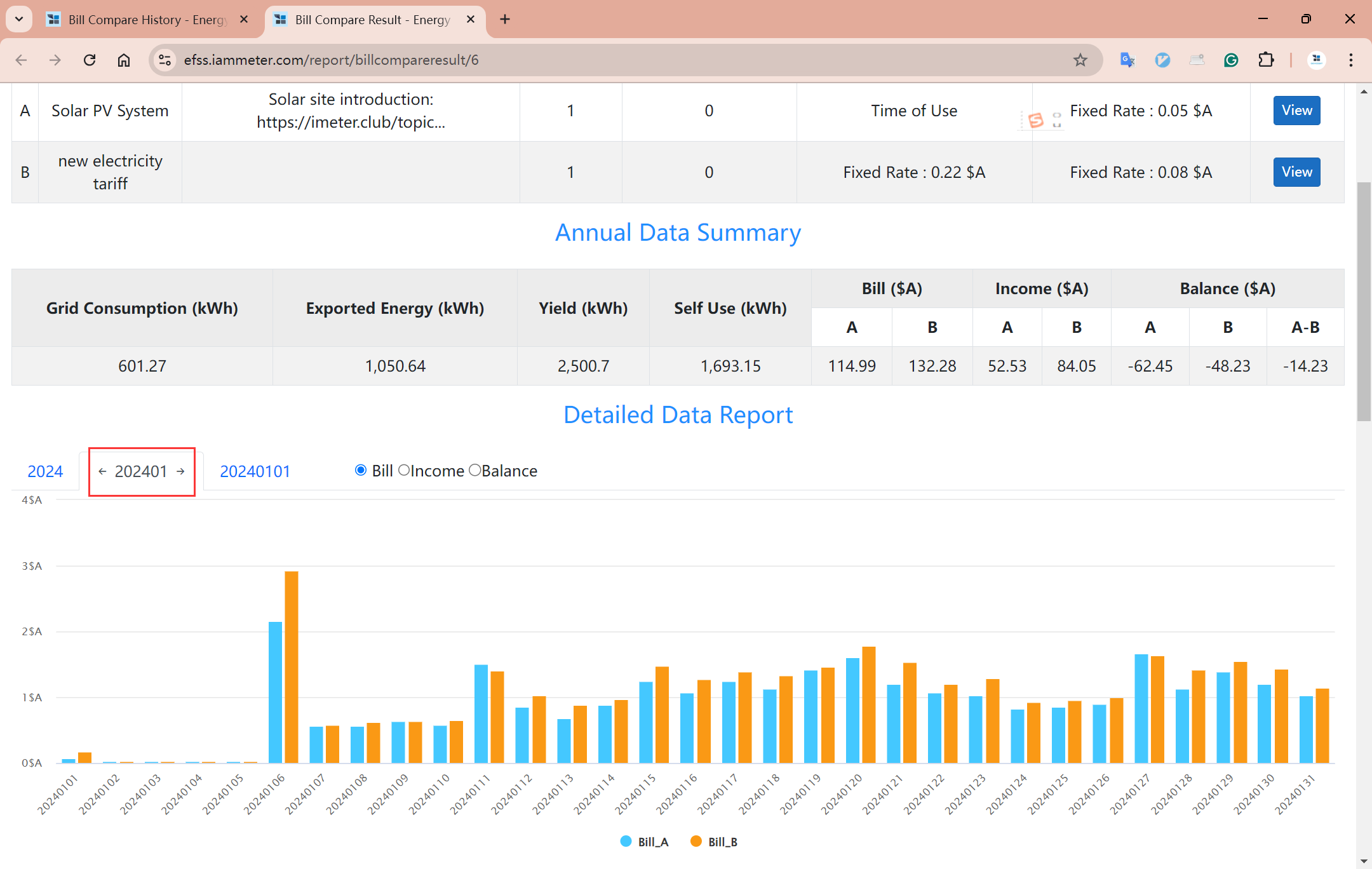
Without an IAMMETER-cloud Account
"Create a Quick Guest Account"
Click “Create a Quick Guest Account.” EFSS will directly create a temporary account.
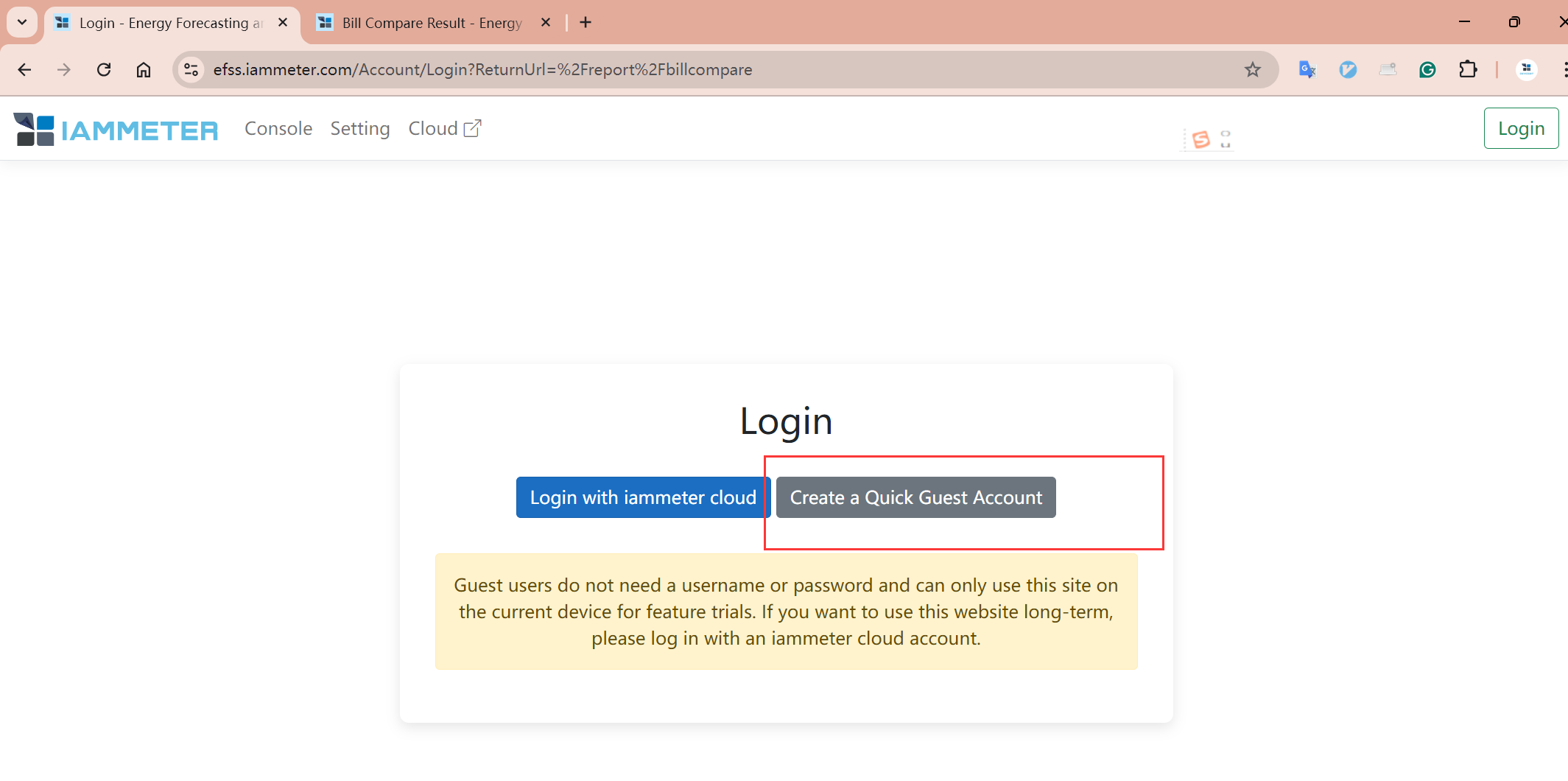
Then follow the same steps to "Add a Tariff Template" (refer to the previous section).
"Upload CSV file"
Here, you need to upload a "CSV file" to provide data for analysis. First, click “Download CSV Template” to get the CSV data format.

CSV Upload Data Format
The CSV needs to contain the following data, with each row including the specific time and the three data points “fromGrid,” “toGrid,” and “yield” for each hour.
When uploading, please replace each row's data with your own, but do not modify the content of the first row. If you encounter any problems or have suggestions, please provide feedback on our forum https://imeter.club/
Please note: If you only need to compare the bill, the hourly yield in kWh is not required. If only one grid meter is installed (with no solar yield data available), keep the 'yield' column but set each row's value to '0'
| time | fromGrid | toGrid | yield |
|---|---|---|---|
| 2024/7/30 0:00 | 0.66 | 0 | 0 |
| 2024/7/30 1:00 | 0.71 | 0 | 0 |
| 2024/7/30 2:00 | 0.79 | 0 | 0 |
| 2024/7/30 3:00 | 0.68 | 0 | 0 |
| 2024/7/30 4:00 | 0.71 | 0 | 0 |
| 2024/7/30 5:00 | 0.8 | 0 | 0 |
| 2024/7/30 6:00 | 1.02 | 0 | 0 |
| 2024/7/30 7:00 | 0.42 | 0 | 0.3 |
| 2024/7/30 8:00 | 0.05 | 0.03 | 0.7 |
| 2024/7/30 9:00 | 0.05 | 0.04 | 1 |
| 2024/7/30 10:00 | 0.06 | 0.05 | 0.9 |
| 2024/7/30 11:00 | 0.03 | 1 | 2 |
| 2024/7/30 12:00 | 0.01 | 1.38 | 2.9 |
| 2024/7/30 13:00 | 0 | 1.99 | 2.8 |
| 2024/7/30 14:00 | 0 | 1.72 | 2.4 |
| 2024/7/30 15:00 | 0.02 | 0.85 | 1.9 |
| 2024/7/30 16:00 | 0.05 | 0.03 | 1.4 |
| 2024/7/30 17:00 | 0.08 | 0.03 | 0.9 |
| 2024/7/30 18:00 | 0.05 | 0.03 | 0.8 |
| 2024/7/30 19:00 | 0.05 | 0.02 | 0.7 |
Battery Simulation and Billing Analysis
Based on the user's hourly electricity consumption and generation data, evaluate the potential benefits and return on investment of introducing an energy storage system.
For more details ,please refer to [EFSS] Battery Storage Analysis
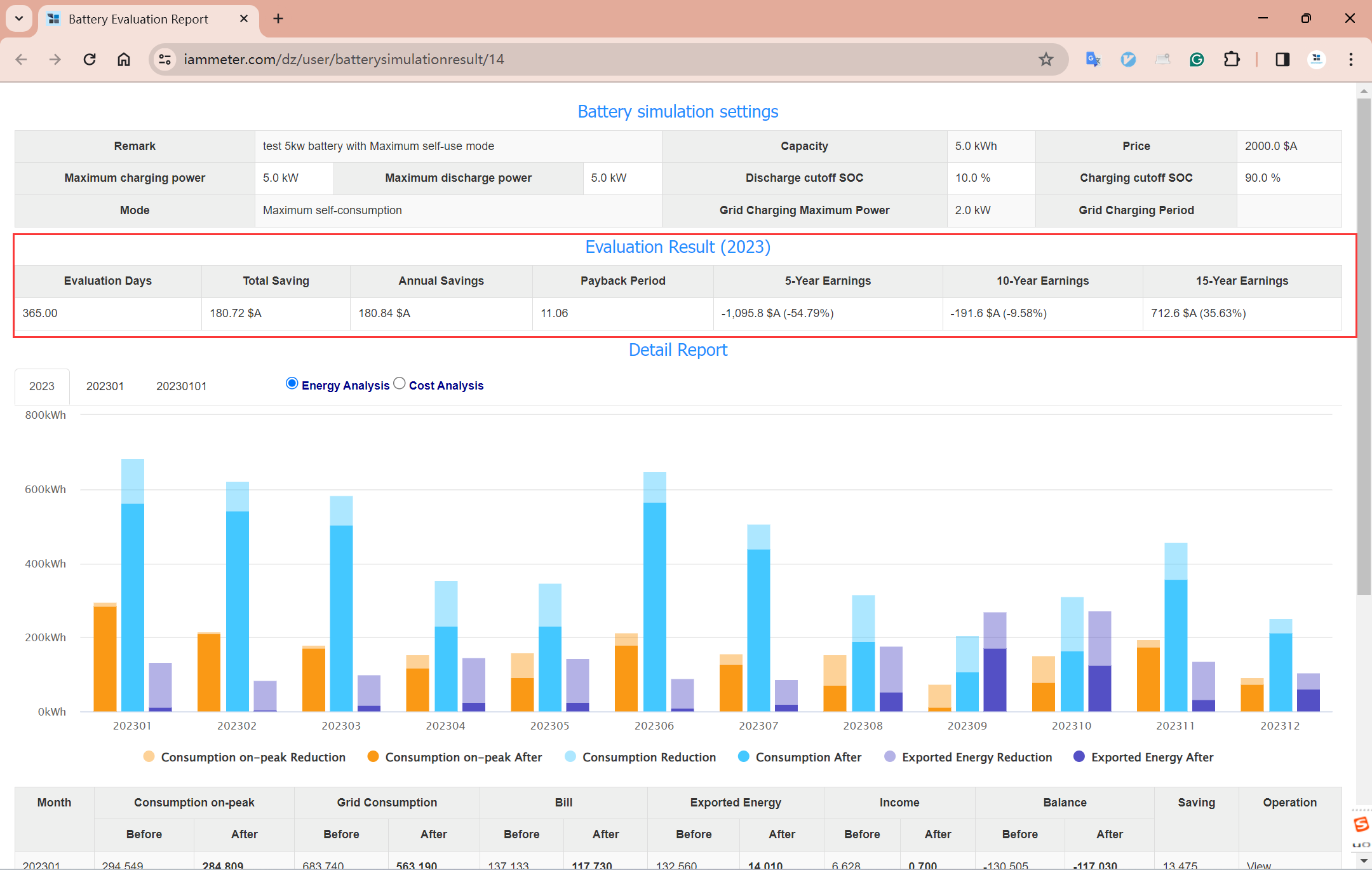
Reference
1-phase and 3-phase energy meter







