
This quickstart is only applied when you upload the data via the open API. If you buy our Wi-Fi energy meter, please visit https://www.iammeter.com/doc/iammeter/quickstart.html for quickstart.
Please visit webpage https://open.iammeter.com/home/login and click "Create your Account".
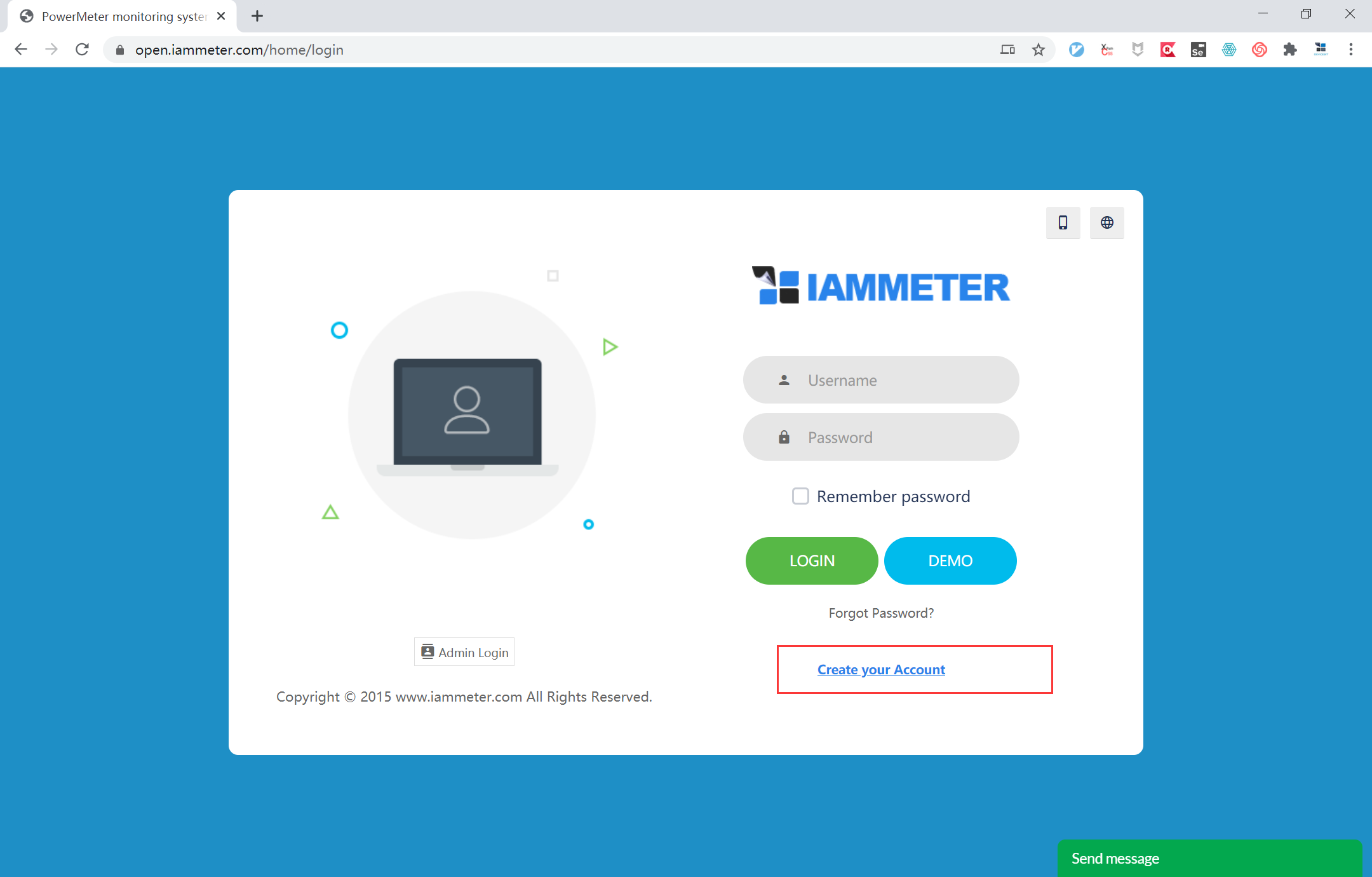
Fill in the information and then tick "Sign up by demo SN". Click "Sign Up"
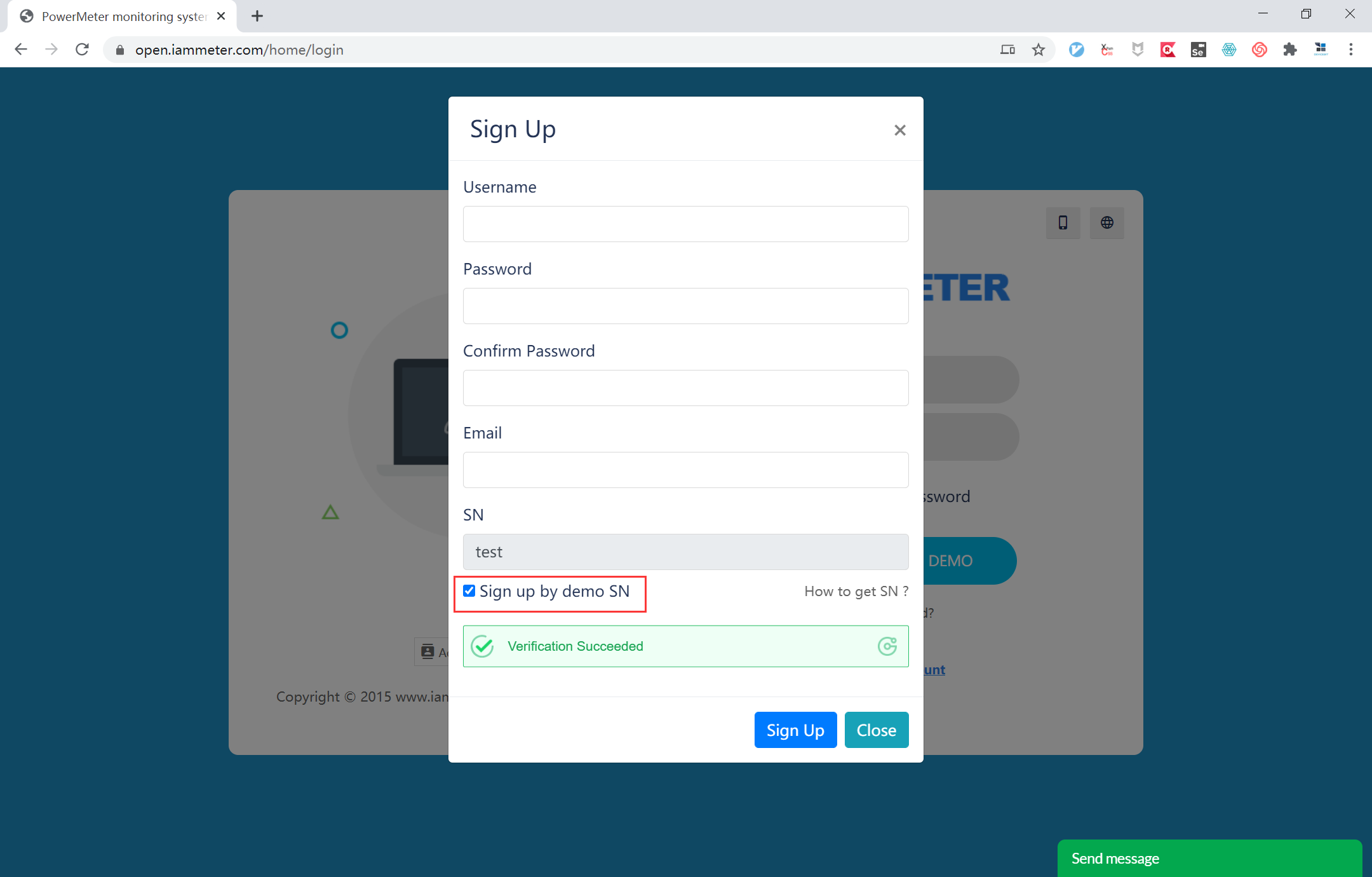
After signing up successfully, now you can login and do configuration on Mobile App.
scan the QR code and download the mobile app
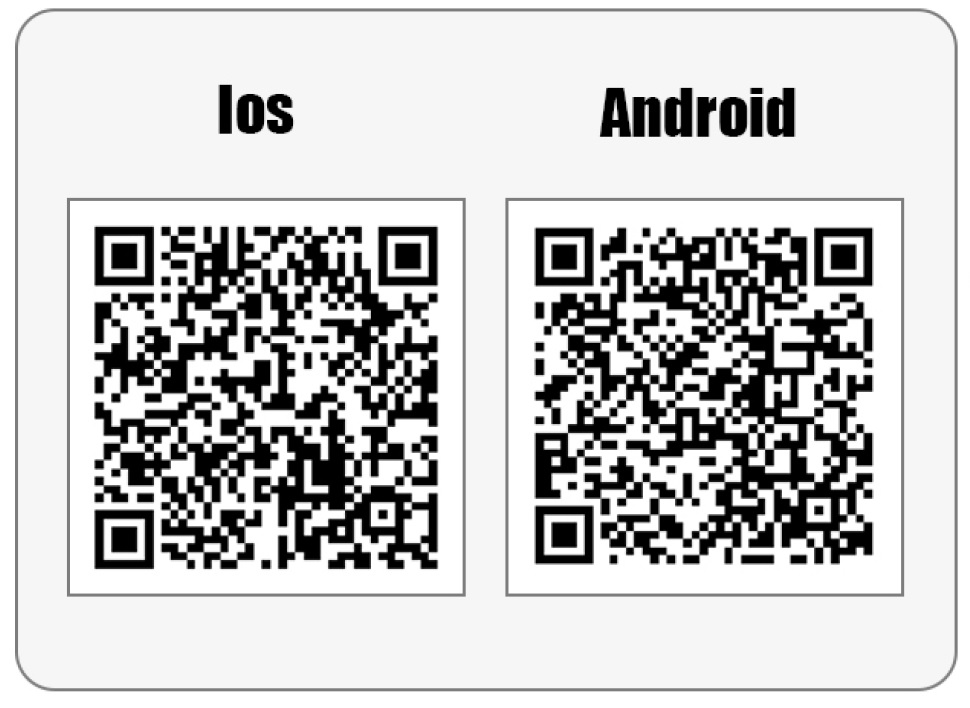
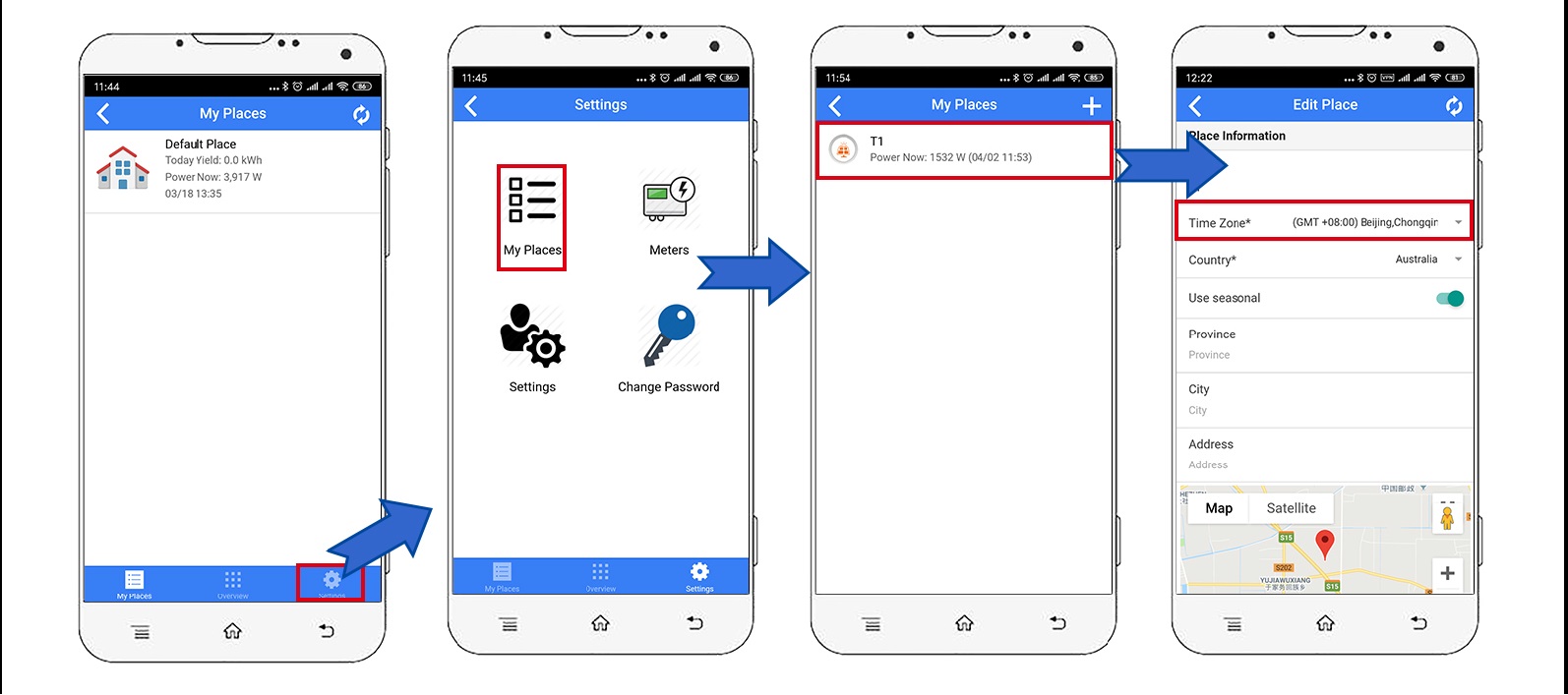
Tips: Time zone must be set according to where your meter located for correct data display and report on time basis.
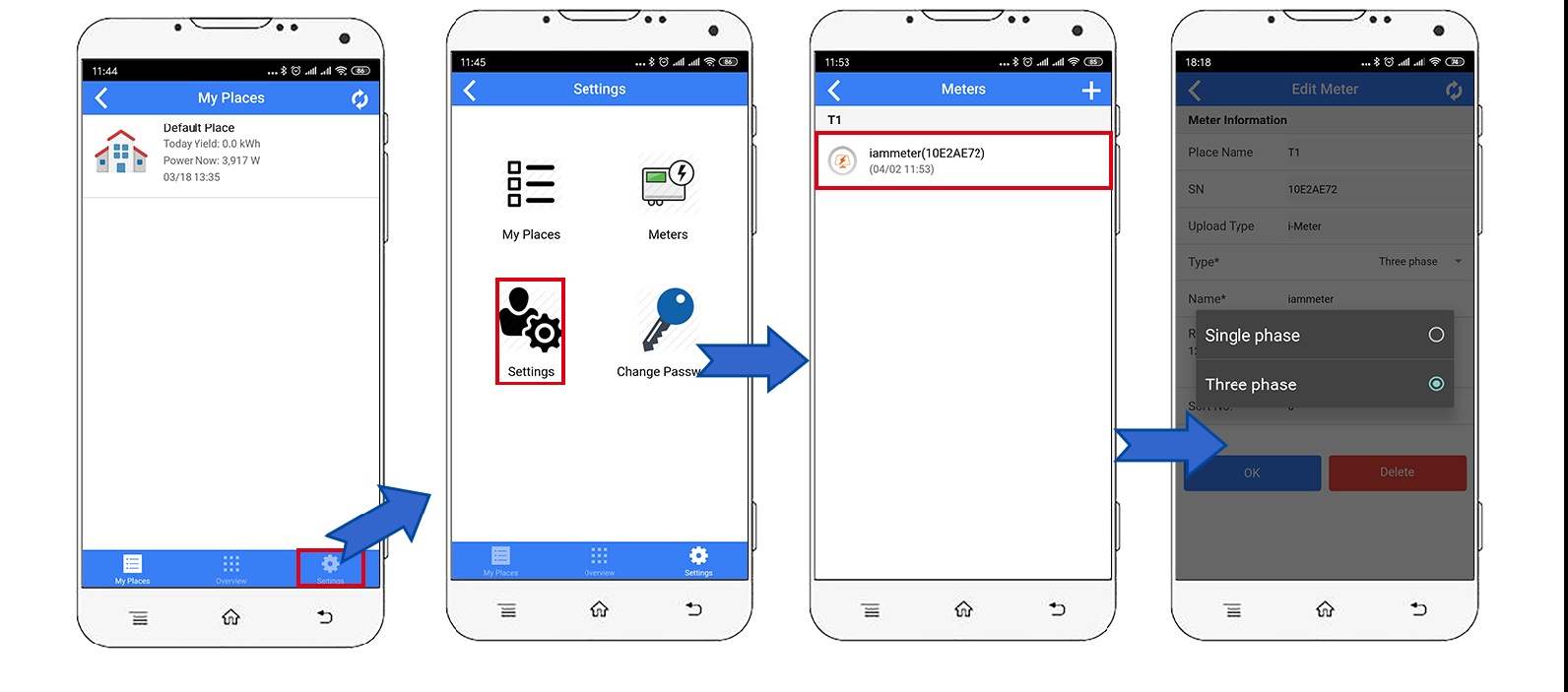
Tips: It is "single phase" as default meter type in Iammeter system. You need to change the meter "Type" as "Three Phase" if applied.
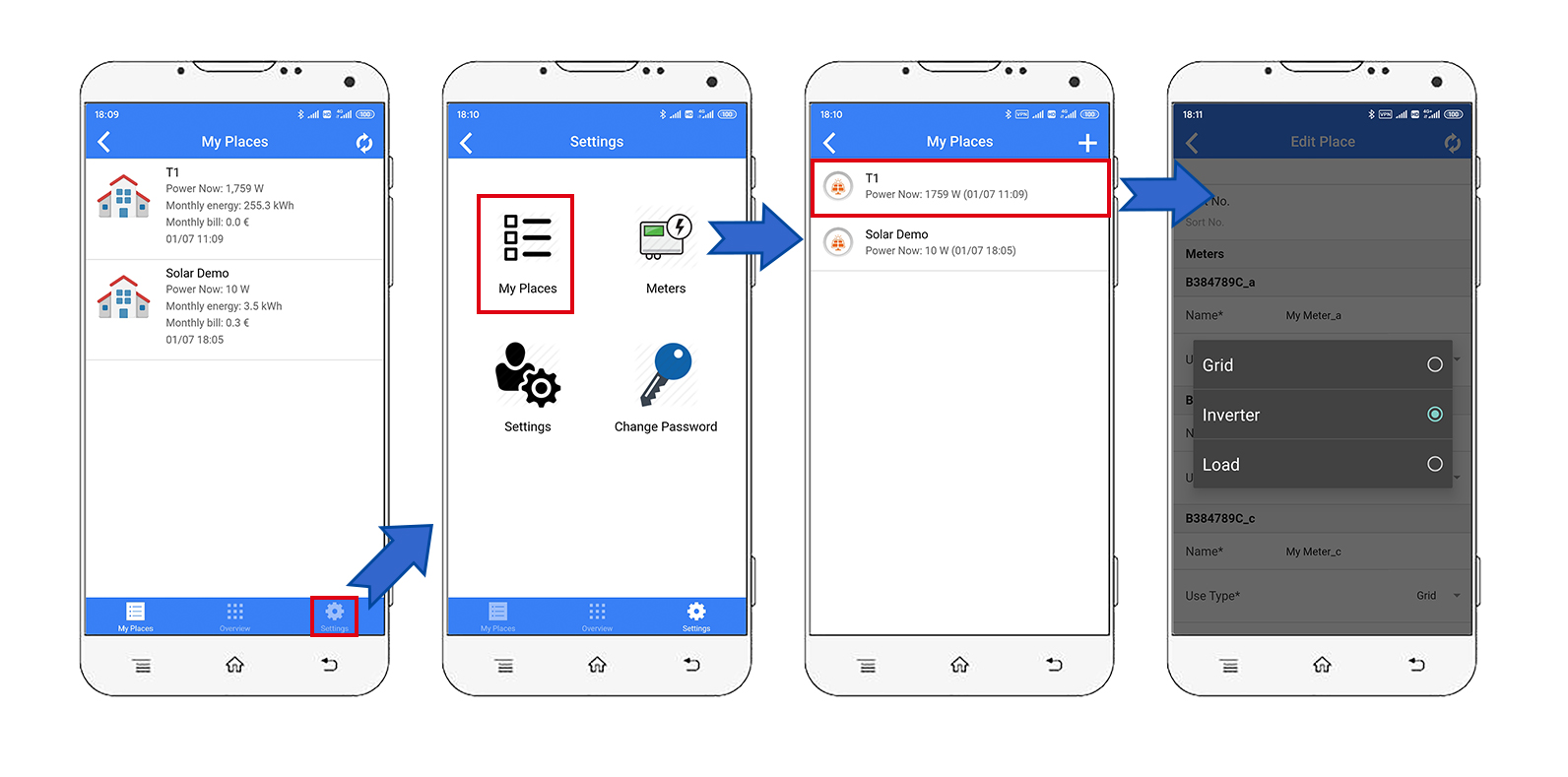
Tips: Please set the use type of each CT according to the actual CT installation. For example, if you clamp the CT of phase A onto grid, then you set its use type as "grid".
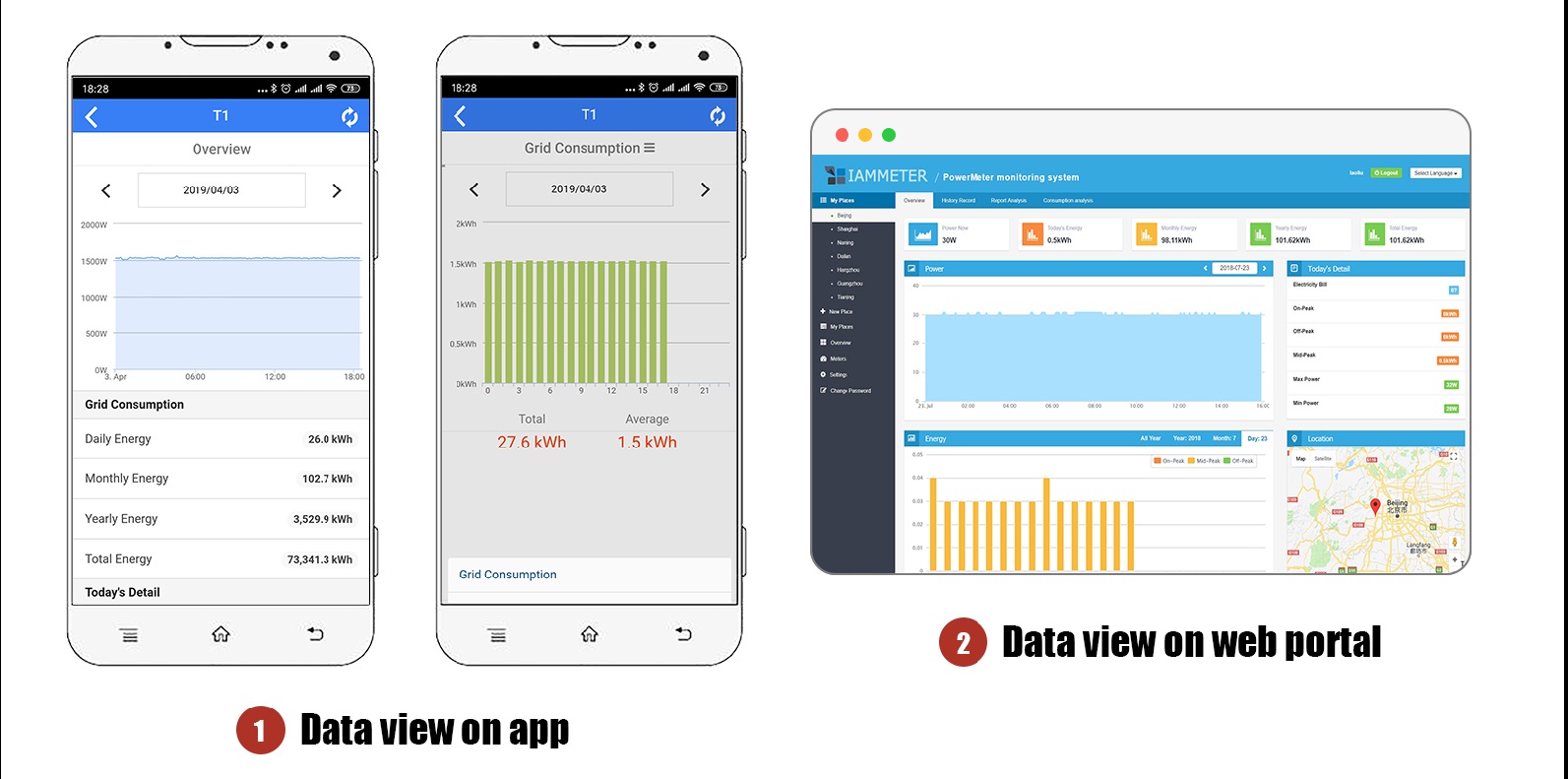
Tips: Please visit https://open.iammeter.com to login to the web portal. Same username and password as app. You can see more analysis report on web.
URL:http://open.iammeter.com/api/V1/sensor/UploadSensor
Sinlge Phase Meter
{
"version": "1.1",
"mac":"B0F8932A2962",
"SN": "59D3E0C2",
"Data": [220, 0.1, 20, 0.1, 0.1]
}
Data:[voltage, current, power,import energy, export energy]
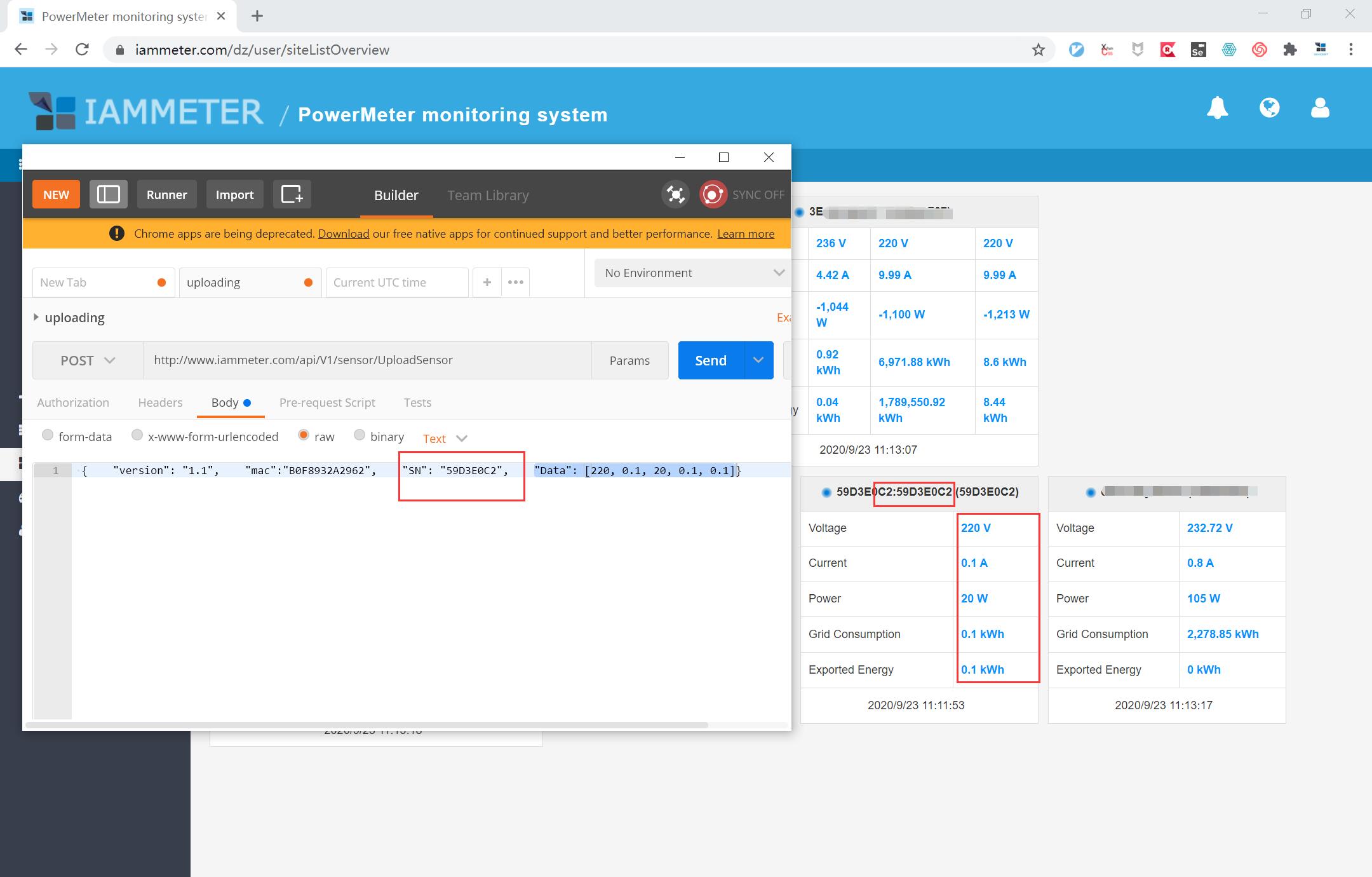
Three Phase Meter
{
"version": "1.1",
"mac":"B0F8932A2962",
"SN": "59D3E0C2",
"Datas": [
[12, 20, 30, 44, 50],
[10, 20, 30, 45, 50],
[10, 20, 30, 46, 50]
]
}
Datas: [ voltageA, currentA, powerA,import energyA, export energyA], [ voltageB, currentB, powerB,import energyB, export energyB], [ voltageC, currentC, powerC,import energyC, export energyC]