Sometimes, you need to upgrade the firmware of iMeter to get the latest function. Ask for latest firmware by sending email to steven.lu@devicebit.com or support@devicebit.com.
Step1, go to iMeter configuration webpage by below steps
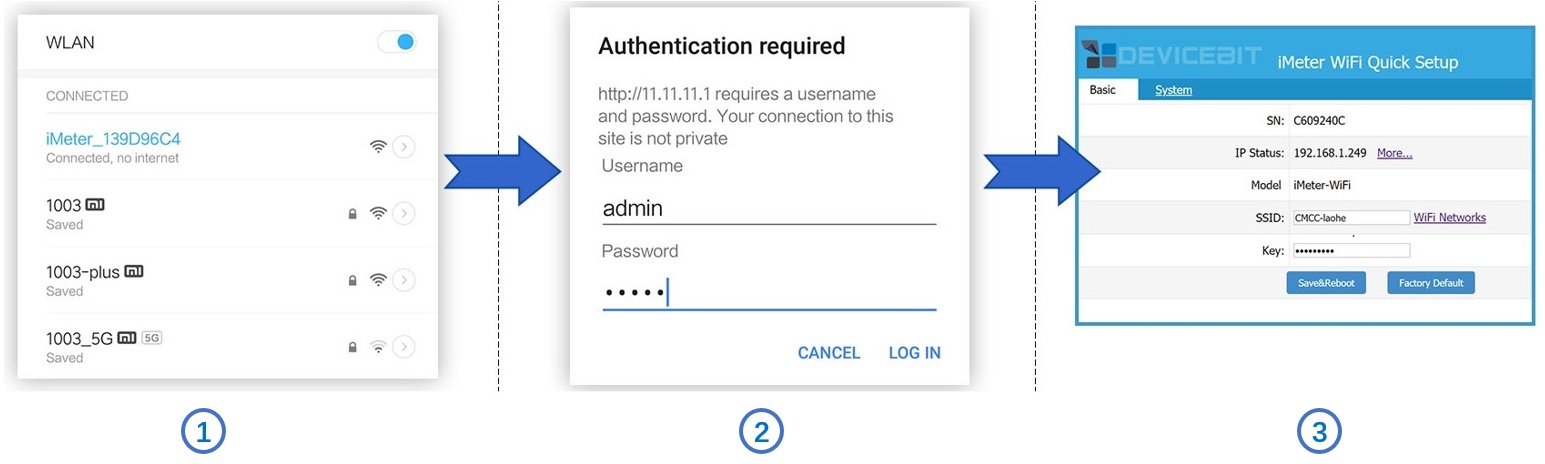
Use your smart device's Wi-Fi connection setup, connect to the iMeter's network, which will show up as iMeter_xxxxxxxx. No password required.
Whilst connected to the iMeter's network, open a web browser and navigate to http://11.11.11.1; Enter the username "admin" and password "admin".
Now you already enter the configuration webpage.
Step2, go to "System" tab page, and click "choose file" to select the firmware file.
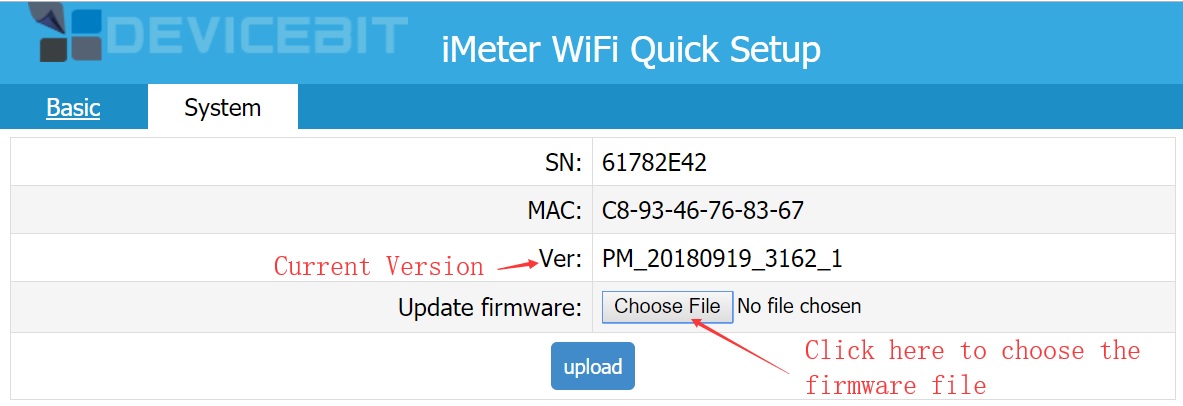 Step3, click "upload' and the below picture shows the successful upgrade of firmware. You can go to "system" tab page again to check the version (same with the file name of firmware).
Step3, click "upload' and the below picture shows the successful upgrade of firmware. You can go to "system" tab page again to check the version (same with the file name of firmware).
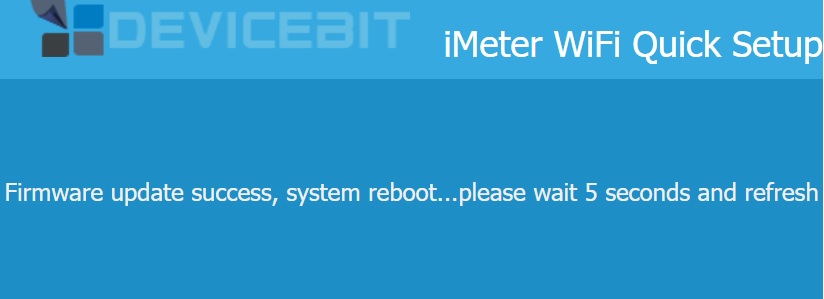
If you have a WeChat account, please follow our IAMMETER WeChat public ID.

Three Phase Wi-Fi Energy Meter (WEM3080T)
Single Phase Wi-Fi Energy Meter (WEM3080)
Three Phase Wi-Fi Energy Meter (WEM3046T)
Three Phase Wi-Fi Energy Meter (WEM3050T)